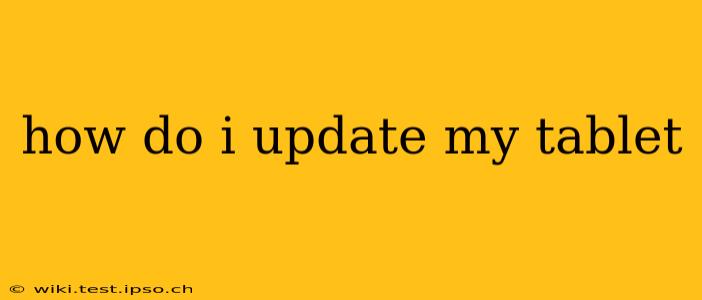Keeping your tablet software up-to-date is crucial for security, performance, and accessing the latest features. However, the exact process varies depending on your tablet's operating system (Android or iPadOS) and manufacturer. This guide will walk you through the steps for both, addressing common questions and troubleshooting potential issues.
What Operating System Does My Tablet Use?
Before starting, you need to know if your tablet runs on Android or iPadOS. This information is usually found in the tablet's settings menu.
- Android: Look for options like "About Tablet" or "System." The OS version will be clearly listed (e.g., Android 13, Android 12).
- iPadOS: The operating system is always iPadOS and the version number is usually visible in the "General" settings section.
How Do I Update My Android Tablet?
Updating your Android tablet involves checking for and installing system updates. The process can vary slightly depending on your tablet manufacturer (Samsung, Lenovo, Amazon, etc.) and the Android version. However, the general steps remain the same:
-
Open Settings: Locate the settings app (usually a gear icon) on your home screen or app drawer.
-
Find System Updates: The exact wording may differ, but look for options like "System update," "Software update," "About tablet," or "About device." Tap on it.
-
Check for Updates: The tablet will now search for available updates. This may take a few minutes depending on your internet connection.
-
Download and Install: If an update is available, you'll see a notification. Tap "Download" and then "Install." Your tablet will likely restart automatically during the installation process. Do not interrupt the process.
-
Verify the Update: After the restart, check your tablet's settings again to confirm the update has been successfully installed.
How Long Does an Android Tablet Update Take?
The time it takes to update your Android tablet depends on several factors: the size of the update, your internet connection speed, and the tablet's processing power. It can range from a few minutes to over an hour.
What Happens if My Android Tablet Update Fails?
If the update fails, you might see an error message. Try these troubleshooting steps:
- Restart your tablet: A simple restart can sometimes resolve temporary glitches.
- Check your internet connection: Ensure you have a stable Wi-Fi connection.
- Try again later: Wait a few hours and try checking for updates again.
- Contact your manufacturer: If the problem persists, contact your tablet's manufacturer for support.
How Do I Update My iPad?
Updating your iPad is generally straightforward. Apple handles iPadOS updates through its over-the-air system.
-
Connect to Wi-Fi: Ensure your iPad is connected to a reliable Wi-Fi network.
-
Open Settings: Tap the "Settings" app (gray icon with gears).
-
Go to General: Scroll down and select "General."
-
Tap Software Update: You should see an option that says "Software Update." Tap on it.
-
Download and Install: If an update is available, tap "Download and Install." You may need to enter your passcode. Your iPad will restart automatically during installation. Do not interrupt this process.
-
Verify the Update: Once restarted, go back to the "Software Update" section to verify the new version is installed.
What if My iPad Won't Update?
If your iPad is unable to update, try these steps:
- Check your Wi-Fi connection: A weak or unstable connection can prevent updates.
- Restart your iPad: A simple restart can resolve minor software glitches.
- Ensure sufficient storage: You need enough free space on your iPad to download and install the update. Delete unnecessary apps or files if necessary.
- Contact Apple Support: If you still have issues, contact Apple Support for assistance.
How Often Should I Update My Tablet?
It's recommended to update your tablet whenever a new update is available. These updates often include crucial security patches that protect your data from threats, as well as performance improvements and new features.
By following these steps, you can keep your tablet running smoothly and securely. Remember to always back up your data before performing any major software updates as a precaution.