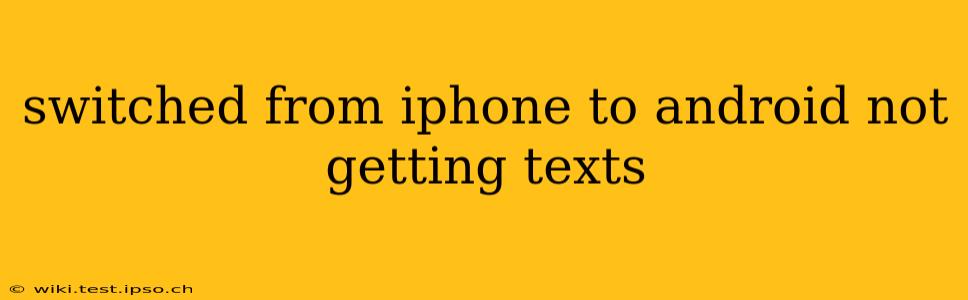Switching from an iPhone to an Android phone can be exciting, but it's incredibly frustrating when you start experiencing problems like not receiving text messages. This issue, while common, often stems from a few key areas. Let's troubleshoot this and get your texting back on track.
Why aren't my texts coming through after switching from iPhone to Android?
The most frequent culprit behind missing texts after switching from iOS to Android is a mismatch in messaging protocols. iPhones primarily use iMessage, Apple's proprietary messaging service, while Android devices rely on SMS/MMS. If your contacts are still using iMessage, your texts might be stuck within Apple's ecosystem.
Another common problem is incorrect phone number registration with your new Android device. If your carrier hasn't properly registered your number with the new device, text messages may not route correctly.
Furthermore, ensure your messaging app on your Android phone is set up correctly. Some apps require specific configurations to receive messages from various sources.
How do I fix text messaging problems after switching from iPhone to Android?
Let's address the most likely causes and solutions:
1. Deactivate iMessage
This is the most crucial step. If your contacts primarily use iMessage, your texts will be sent as iMessages, which your Android won't receive. To deactivate iMessage:
- On your old iPhone, go to Settings > Messages.
- Toggle iMessage to the OFF position. You might need to confirm deactivation.
2. Verify Phone Number Registration with Your Carrier
Contact your mobile carrier to confirm that your new Android phone number is correctly registered on their system. They can troubleshoot any network-related issues preventing message delivery.
3. Check Your Messaging App Settings
Different messaging apps (like Google Messages, Textra, etc.) might have unique settings. Ensure:
- SMS/MMS is enabled: This usually happens automatically but confirm it within your app's settings.
- Correct Number is Registered: Double-check the phone number listed within your messaging app.
4. Restart Your Phone
Sometimes a simple restart can resolve temporary software glitches that might be interfering with text message delivery.
5. Check for Network Issues
A poor or unstable cellular data or Wi-Fi connection can also affect messaging. Make sure you have a strong signal.
6. Update Your Messaging App
An outdated app can contain bugs that impact functionality. Check your app store for updates.
7. Check Your Blocked Contacts List
Though unlikely, ensure the numbers you're expecting messages from aren't accidentally blocked.
8. Request Contacts to Send a Text via SMS
Ask your contacts to send a text message, not an iMessage. This often helps diagnose if the problem is on your end or theirs. They can do this by ensuring that your phone number is not marked as an iMessage number in their iPhone.
What if I'm still not receiving texts after trying these steps?
If you've followed all these troubleshooting steps and are still not receiving texts, contact your mobile carrier's technical support. They can investigate deeper network issues or SIM card problems that might be the cause. Additionally, consider factory resetting your Android phone (after backing up your data, of course) as a last resort.
Remember, patience is key! Switching devices takes time, and resolving this issue might involve some trial and error. Hopefully, this guide helps you get your text messaging back up and running smoothly.