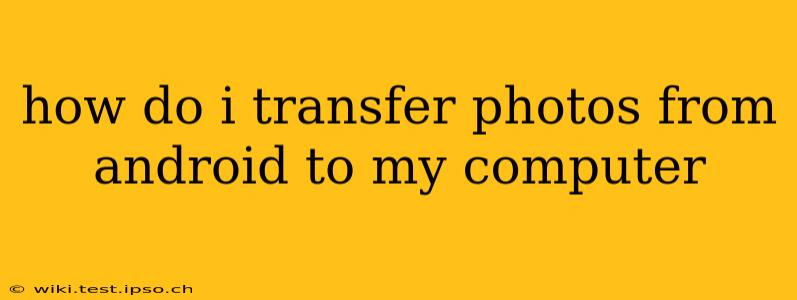Transferring photos from your Android device to your computer might seem straightforward, but there are several methods, each with its own advantages and disadvantages. This comprehensive guide will walk you through the most popular and efficient ways to move your precious memories from your Android phone or tablet to your computer, ensuring you choose the best method for your specific needs and tech proficiency.
What's the Easiest Way to Transfer Photos from Android to Computer?
The easiest method often depends on your existing setup and comfort level with technology. For many, simply using a USB cable is the quickest and most reliable option, especially for large batches of photos. However, for those who prefer wireless solutions or have a large number of photos to transfer regularly, cloud services or dedicated apps offer significant advantages. We'll explore all these options below.
How to Transfer Photos from Android to Computer Using a USB Cable?
This classic method remains a favorite for its speed and reliability. Here's a step-by-step guide:
- Connect your Android device to your computer: Use a USB cable to connect your Android phone or tablet to your computer.
- Unlock your Android device: Ensure your device is unlocked and you've allowed USB debugging (if necessary for file transfer). You may need to tap a notification on your phone to select a file transfer option.
- Locate your photos: On your computer, your Android device should appear as a removable drive. Open the device's storage, and navigate to the "DCIM" folder (Digital Camera Images). This folder typically contains all your photos and videos.
- Copy or move your photos: Select the photos you want to transfer. You can copy them (keeping them on your phone as well) or move them (removing them from your phone). Paste them into a folder on your computer's hard drive.
Can I Transfer Photos from Android to Computer Wirelessly?
Yes, absolutely! Wireless transfer is convenient and avoids the need for a cable. Here are the leading methods:
Using Cloud Services (Google Photos, Dropbox, OneDrive, etc.):
Cloud storage services provide seamless wireless transfer. Most Android phones come pre-installed with Google Photos, which automatically backs up your photos to the cloud. You can then access these photos on your computer via the web or the desktop app. Other popular options include Dropbox, OneDrive, and iCloud (if you are within the Apple ecosystem). The benefits include automatic backups, accessibility from multiple devices, and often free storage tiers. However, the speed of transfer depends on your internet connection.
Using a Wireless File Transfer App:
Numerous apps specialize in wirelessly transferring files between Android devices and computers. These apps often use Wi-Fi to create a connection, allowing you to browse and select files directly from your phone to your computer. Remember to read app reviews carefully before choosing one.
How Do I Transfer Photos from My Android to My Computer Using Email?
Email is suitable for transferring smaller numbers of photos. However, it is not recommended for larger batches due to email size limitations and slower speeds.
- Open your email client: Access your email app on your Android phone.
- Compose a new email: Attach the photos you want to transfer.
- Send the email: Send the email to your own email address associated with your computer.
- Download the attachments: Open the email on your computer and download the attached photos.
What is the Best Way to Back Up Photos from Android to PC?
The best backup method is often a combination of approaches. Consider using a cloud service like Google Photos for automatic backups, ensuring your photos are safely stored off-device. Then, periodically, use a USB cable transfer to maintain a local copy on your computer's hard drive, providing a redundant backup and a local access point even without internet connectivity.
By following these methods, you can easily transfer photos from your Android device to your computer, ensuring you can enjoy and share your memories securely and efficiently. Remember to select the method that best suits your technical skills and preferences.