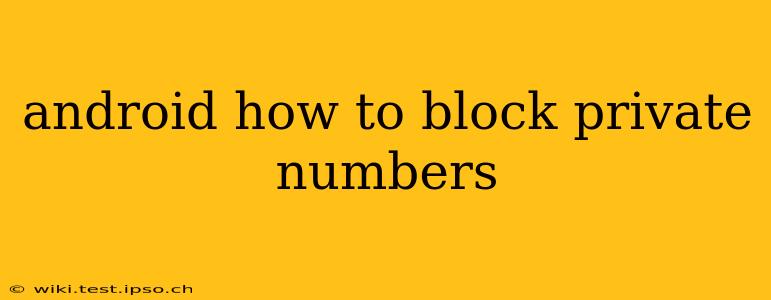Private numbers can be incredibly frustrating. Whether it's telemarketers, scammers, or unwanted calls from unknown sources, knowing how to block private numbers on your Android device is crucial for maintaining your privacy and peace of mind. This comprehensive guide will walk you through several methods, catering to different Android versions and phone manufacturers.
What are Private Numbers and Why Block Them?
Private numbers, also known as restricted or anonymous numbers, mask the caller's identity. This makes it impossible to see who's calling directly from your caller ID. While sometimes legitimate, private numbers are frequently used by spam callers, telemarketers, and scammers who aim to avoid detection and accountability. Blocking these numbers is a proactive step to protect yourself from potential harassment, fraud, or unwanted interruptions.
How to Block Private Numbers on Android: Methods & Solutions
There isn't a single universal method to block all private numbers across all Android devices. The approach varies depending on your Android version, phone manufacturer (Samsung, Google Pixel, etc.), and the phone's built-in capabilities. Here are the most common methods:
1. Using Your Phone's Built-in Call Blocking Feature
Many modern Android phones have a built-in call blocking feature within their phone app. The exact location and steps may vary slightly, but generally, you'll find it within the phone app's settings. Look for options like:
- Blocked numbers: This list shows numbers you've already blocked. You might find an option to add a private/unknown number directly here.
- Call blocking settings: This section often allows you to enable blocking of private numbers or unknown numbers. This is usually a toggle switch or a check box.
- Spam protection: Some Android versions offer a more advanced spam protection feature that automatically blocks many unwanted calls, including private numbers. This is often integrated with Google's or your carrier's services.
Finding these settings usually involves:
- Opening your phone's default dialer app.
- Tapping on the three vertical dots (more options) in the upper right corner.
- Selecting "Settings" or a similar option.
- Look for options related to "Blocked numbers," "Call blocking," or "Spam protection."
Remember to consult your phone's user manual if you're struggling to find these settings.
2. Using a Third-Party Call Blocking App
If your phone's built-in features aren't sufficient, consider using a third-party call blocking app from the Google Play Store. Many apps offer advanced features like:
- Blocking private numbers automatically: These apps can identify and block private numbers based on various criteria.
- Spam detection: They can identify and flag potentially fraudulent or spam calls.
- Community-based blocking: Some apps leverage a community database to identify and block spam numbers.
However, be cautious when granting permissions to third-party apps. Always check reviews and ratings before installing any call-blocking app.
3. Contacting Your Mobile Carrier
Your mobile carrier may offer call blocking services, either as a free feature or a paid add-on. They often have more robust capabilities than built-in phone features or third-party apps. Contact your carrier's customer support for information on their call blocking options. They might be able to block private numbers more effectively on their end.
Frequently Asked Questions (FAQs)
Can I block all private numbers on Android?
While you can't universally block every private number with complete certainty (determined, malicious actors might find ways around it), using a combination of your phone's built-in features, a reputable third-party app, and potentially carrier services offers the best chance to significantly reduce unwanted calls from private numbers.
What if I accidentally block a legitimate caller with a private number?
If you suspect you've accidentally blocked a legitimate caller, you can usually check your blocked number list within your phone's settings or call blocking app and unblock the number. However, you'll need to know who this person is to remove the block. There isn't a way to undo blocking of a private number once done.
Are there any risks associated with using call-blocking apps?
As with any app, there's a potential risk of malware or privacy concerns. Always download apps from reputable sources like the Google Play Store, and carefully review the app's permissions before installing it.
Why is my Android phone still receiving calls from private numbers even after blocking them?
Despite your best efforts, some determined callers might still find ways to contact you. This is because new private numbers are constantly being used or because the technology to completely block all private numbers is not perfectly implemented. Regularly review your blocking settings and consider additional measures like upgrading your call-blocking app or contacting your carrier.
By utilizing these methods and staying vigilant, you can significantly reduce the number of unwanted calls from private numbers and reclaim your peace of mind. Remember to choose the method that best suits your Android device and your personal preferences.