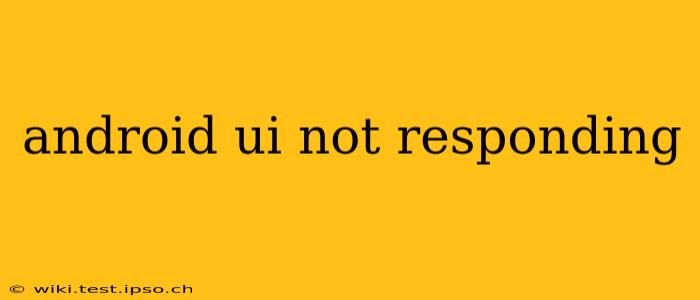Experiencing an "Application Not Responding" (ANR) error on your Android device is frustrating. This means your app's UI thread is blocked, preventing it from responding to user input. This guide will explore the causes and offer effective troubleshooting steps to resolve this common Android issue.
What Causes "Android UI Not Responding"?
The core problem behind an ANR is that the main thread, responsible for handling user interface updates, is busy with a long-running operation. This prevents it from processing user interactions like button presses or screen touches, leading to the dreaded ANR dialog box. Several factors can trigger this:
-
Long-running operations on the main thread: This is the most frequent culprit. Tasks like network requests, database operations, or complex calculations should never be executed on the main thread. They block the UI and cause ANRs.
-
Network delays: Slow or unstable internet connections can significantly delay network requests, leading to the main thread being blocked for an extended period.
-
Inefficient code: Poorly written code with excessive loops or inefficient algorithms can also clog the main thread.
-
Memory leaks: Unreleased objects consume memory, eventually slowing down the application and contributing to ANRs.
-
Excessive UI updates: Constantly updating the UI without optimization can overload the main thread.
-
System resource constraints: Low memory or high CPU usage on the device can indirectly cause ANRs.
How to Fix "Android UI Not Responding"
Troubleshooting an ANR requires a systematic approach. Here's a breakdown of effective strategies:
1. Force Close and Restart the App
The simplest solution is often the most effective. Force-closing the app through your device's settings and restarting it can resolve temporary glitches.
2. Check Your Internet Connection
A slow or unstable internet connection can cause network requests to time out, triggering ANRs. Ensure you have a stable and reliable connection.
3. Restart Your Android Device
Sometimes, a simple reboot can resolve system-level issues that may be contributing to the problem.
4. Clear the App's Cache and Data
Accumulated cache files and data can interfere with the app's performance. Clearing the app's cache and data (this will reset app settings) can often resolve ANR issues. Note: This will delete your app data, so be sure to back up important information beforehand if possible.
5. Update the App
Outdated apps may contain bugs or inefficiencies that cause ANRs. Check your app store for updates and install the latest version.
6. Update Your Android OS
An outdated operating system might lack necessary optimizations or bug fixes that could prevent ANRs. Check for and install any available system updates.
7. Uninstall and Reinstall the App
If the problem persists, reinstalling the app can eliminate any corrupted files or settings.
8. Check for Conflicting Apps
Occasionally, conflicting apps can interfere with each other, leading to ANRs. Try temporarily disabling other apps to see if it improves performance.
What if the Problem Persists?
If you've tried all these steps and are still experiencing ANRs, it likely points to a deeper issue within the app's code. Consider these points:
-
Report the bug: Contact the app developer and report the ANR, including device information and any relevant steps that led to the error.
-
Review app permissions: Ensure that the app has the necessary permissions to function correctly. Denial of permissions can hinder proper operation and trigger ANRs in some cases.
How to Prevent Future "Android UI Not Responding" Errors
Proactive measures are crucial for preventing future ANRs. Developers should:
-
Use background threads (AsyncTask, Kotlin Coroutines): Always perform long-running tasks outside the main thread.
-
Optimize code: Write efficient code to minimize the load on the main thread.
-
Handle exceptions: Implement proper error handling to prevent crashes and unexpected behavior.
-
Test thoroughly: Rigorous testing on various devices and network conditions is essential to catch potential performance issues before they affect users.
By understanding the causes and employing the troubleshooting steps above, you can effectively manage and resolve "Android UI Not Responding" errors. Remember, preventative measures are key to a smooth and responsive user experience.