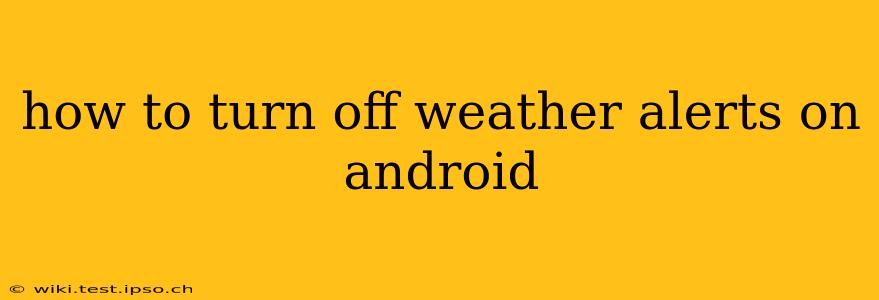Android devices offer a range of helpful features, including weather alerts. These alerts, while useful for staying informed about severe weather, can sometimes become intrusive. This guide will walk you through different methods to disable these alerts on your Android phone, depending on your device and weather app.
Understanding Android Weather Alerts
Before diving into how to disable alerts, it's helpful to understand where they originate. Android weather alerts typically come from one of two sources:
-
System-level alerts: These are integrated directly into the Android operating system and usually rely on your phone's location services. These alerts often come from official government meteorological agencies like the National Weather Service (NWS) in the US, or equivalent agencies in other countries. They prioritize severe weather warnings, such as tornadoes, hurricanes, and flash floods.
-
App-specific alerts: Many weather apps (like AccuWeather, The Weather Channel, WeatherBug, etc.) offer their own alert systems, often with more granular options. These apps might notify you about less severe weather conditions, such as rain, snow, or high winds.
Disabling alerts will depend on which source is sending the notifications. Let's explore both.
How to Turn Off System-Level Weather Alerts on Android
These are typically more difficult to disable completely, as they're built into the Android operating system's emergency alert system. However, you can often control the type of alerts received.
This process varies slightly across Android versions and phone manufacturers, but the general steps are similar:
- Open your phone's Settings app: This is usually a gear-shaped icon in your app drawer.
- Look for "Notifications" or a similar option: The exact wording might vary (e.g., "Apps & notifications").
- Find "Emergency alerts" or "Wireless Emergency Alerts (WEA)": This setting governs the system-level alerts.
- Adjust the alert settings: You may find options to disable certain types of alerts (e.g., turn off Amber Alerts, but keep severe weather warnings on). There might not be a complete "off" switch for all alerts, as these are considered essential safety information.
How to Turn Off Weather Alerts from Specific Apps
This is generally easier to manage as it only affects alerts sent by a particular weather app.
- Open the weather app: Launch the app you want to modify.
- Locate the settings: This is often represented by a gear icon or three vertical dots (menu).
- Find the "Alerts" or "Notifications" section: The exact name will vary depending on the app.
- Disable or customize alerts: Most apps allow you to turn off all alerts completely, or you might be able to customize which types of alerts you receive (e.g., only severe weather warnings).
How Do I Turn Off Weather Notifications Completely?
Turning off all weather notifications, including system-level alerts, might not be fully possible without compromising safety features on your Android phone. As mentioned, system-level alerts for severe weather are crucial for your safety and are often mandated by your government. However, you can significantly reduce the number of notifications by following the steps outlined above for both system and app-specific alerts. Prioritizing the disabling of app-specific alerts will minimize the influx of notifications while retaining the crucial safety warnings.
Can I Turn Off Weather Alerts Without Losing Other Important Notifications?
Yes, by carefully navigating the notification settings within both your Android system settings and your chosen weather app, you can usually disable weather alerts without affecting other important notifications, such as calls, texts, or emails. Be sure to adjust the settings individually to avoid unintended consequences. Remember, selectively disabling notifications for less severe weather events while maintaining severe weather alerts will provide a balance between staying informed and reducing notification overload.
My Weather Alerts Keep Reappearing – What Should I Do?
If you've followed these steps and are still receiving weather alerts, ensure you've checked the settings for both the system and all your weather apps. Sometimes, app updates might reset your preferences, so double-checking all the settings and potentially uninstalling and reinstalling the apps could resolve the issue. You may also want to check for and update the app itself to the latest version in case there is a bug interfering with your preferences.
This comprehensive guide should help you effectively manage your Android weather alerts, ensuring you stay informed about essential severe weather events without being overwhelmed by unnecessary notifications. Remember to prioritize your safety while customizing your alert preferences.