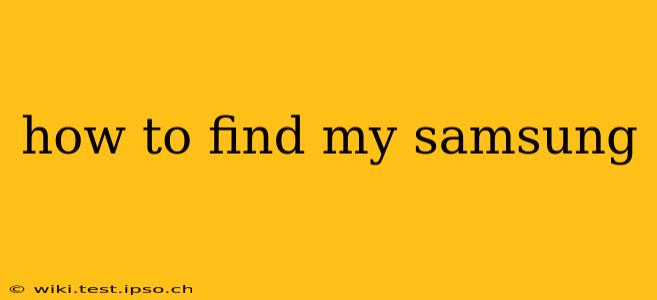Losing your Samsung phone can be incredibly stressful, but thankfully, there are several ways to locate it and secure your data. This guide will walk you through various methods, from using Samsung's built-in features to leveraging third-party apps. We'll also address common questions and concerns about finding your lost device.
Using Samsung's Find My Mobile Feature
Samsung's "Find My Mobile" is a crucial tool for locating a lost or stolen phone. It's integrated directly into your Samsung account and offers a range of features to help you regain control. To use it, ensure you've enabled this feature before your phone went missing. This usually involves activating "Find My Mobile" in the device's settings menu under "Biometrics and Security" or a similar location.
How to use Find My Mobile:
-
Log in: Visit the Find My Mobile website (or use the app if you have it installed on another device) and log in using your Samsung account credentials (the same ones you use on your phone).
-
Locate your phone: The website will show you the approximate location of your phone on a map, provided location services were enabled.
-
Ring your phone: If your phone is nearby, use the "Ring" feature. It will ring at full volume, even if it's on silent.
-
Lock your phone: Secure your data by remotely locking your phone with a PIN or password. This prevents unauthorized access to your personal information.
-
Erase your phone: As a last resort, if you believe your phone is lost beyond recovery, you can remotely erase all data from your device. This is a permanent action, so use it only if necessary.
What if I haven't enabled Find My Mobile?
If you didn't enable Find My Mobile beforehand, your options are more limited. You can try contacting your mobile carrier; they may have location tracking services available, though access may depend on your plan and their capabilities. You should also report your phone as stolen to the police, providing them with the IMEI number (found on the phone's box or through your carrier).
Can I find my Samsung phone if it's turned off?
Unfortunately, you cannot locate your Samsung phone using Find My Mobile or similar services if it's turned off or completely out of battery power. The location services need to be actively running and connected to a network for tracking to work.
How do I find my Samsung phone using Google Find My Device?
If you've used your Google account on your Samsung phone, you can also try using Google's "Find My Device" service. The process is similar to Samsung's Find My Mobile: you log into your Google account on another device and locate your phone on a map. This method also allows you to ring, lock, or erase your device.
What if I can't remember my Samsung account password?
If you've forgotten your Samsung account password, you'll need to recover it through Samsung's password recovery process. This usually involves answering security questions or receiving a verification code to an alternate email address or phone number.
My Samsung phone is lost, but I have insurance. What should I do?
Contact your insurance provider immediately to report the loss and begin the claims process. They'll guide you through the necessary steps to file a claim and potentially receive a replacement device. Make sure you have all the relevant information available, including the phone's IMEI number and purchase details.
By utilizing these methods and acting promptly, you significantly increase your chances of finding your lost Samsung phone and protecting your valuable data. Remember to always enable location services and "Find My Mobile" to prepare for such situations in the future.