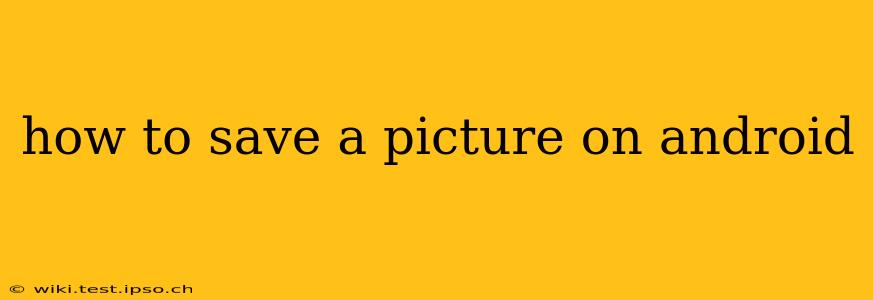Saving pictures on your Android device is a fundamental task, yet the exact method can vary depending on where you're accessing the image. This comprehensive guide covers various scenarios, ensuring you can effortlessly save images from any source.
How to Save Pictures from Your Web Browser?
Saving a picture from your web browser is usually straightforward. Most browsers offer a long-press (or tap and hold) option.
- Locate the image: Find the picture you want to save on the webpage.
- Long-press the image: Hold your finger down on the image until a menu appears.
- Select "Save image": This option might be worded slightly differently depending on your browser (e.g., "Download image," "Save picture"). You'll often see a download icon alongside the text.
- Choose a location: Your Android device will likely prompt you to choose where to save the image (Downloads folder is the default for most). You can also browse your device's storage and select a specific folder.
- Confirm: Tap "Save" or the equivalent to finalize the download.
You can then access the saved image through your device's file manager or gallery app.
How to Save Pictures from Social Media Apps (e.g., Instagram, Facebook)?
Saving pictures from social media apps often requires a slightly different approach. The exact steps depend on the specific app, but here's a general outline:
- Locate the image: Find the picture you wish to save within the app.
- Look for the save/download option: Many social media platforms include a dedicated "save" or "download" button (usually an icon). It's often represented by a downward-pointing arrow. This button's location varies depending on the app. Sometimes, it's available only after a tap or long-press on the image.
- If a "save" button isn't obvious, try a screenshot: As a last resort, you can always take a screenshot. This captures the entire screen, so it's best for saving individual images that aren't part of a scrollable feed.
Note: Some social media platforms restrict saving images without explicit permission from the user. Always respect the platform's terms of service and the content creator's wishes.
How to Save Pictures from Email or Messaging Apps?
Saving images received via email or messaging apps is similar to saving web images.
- Open the email or message: Locate the email or message containing the image.
- Long-press the image: Hold your finger on the image until a menu appears.
- Choose "Save image" or similar: Select the option to save the picture to your device's storage. The exact wording varies across apps.
- Select a save location: Choose where you want to save the image (usually, a default downloads or images folder).
How to Save Pictures from Other Apps?
Many Android apps allow you to save images directly. The process often involves:
- Locating the share option: Most apps that display images will have a "share" button or icon.
- Choosing "Save to device": Once you've accessed the share options, you'll likely see an option to save the image directly to your phone.
What if I can't find a "Save Image" option?
If you cannot find an explicit "Save image" or "Download" option, consider taking a screenshot. On most Android devices, you can do this by simultaneously pressing the power and volume-down buttons. This creates a copy of your current screen, including the image you wish to save. The screenshot will usually be saved to your device's gallery.
Where are my saved images stored?
The default location for saved images is usually your device's "Downloads" folder or the "Pictures" folder. You can find these folders using your device's file manager app. However, depending on the app used for saving, the image might be stored in a different location.
This guide should provide a comprehensive understanding of how to save pictures on your Android device. Remember that the specific steps might vary depending on the app or website you're using. If you're still having trouble, consult the app's help section or search online for app-specific instructions.