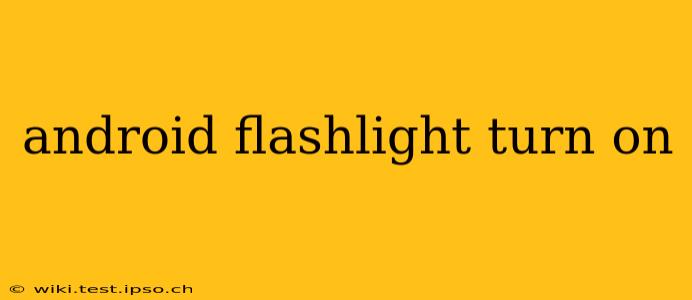Many Android phones boast a built-in flashlight, providing a convenient light source in various situations. Whether you're navigating a dark room, searching for lost keys, or need a quick light during a power outage, knowing how to activate your phone's flashlight is essential. This guide will cover multiple methods for turning on your Android flashlight, addressing common questions and troubleshooting potential issues.
How Do I Turn On My Flashlight on My Android Phone?
The most common method is through your phone's quick settings menu. This usually involves swiping down from the top of your screen once or twice (depending on your phone's manufacturer and Android version). Look for a flashlight icon—it often resembles a lightbulb or a beam of light. Tapping this icon will instantly turn your flashlight on or off.
If you can't find the flashlight icon in your quick settings, don't worry! There are other ways to access it.
How Do I Add the Flashlight to My Quick Settings?
If the flashlight isn't readily visible in your quick settings, you can usually add it. The process differs slightly depending on the Android version and phone manufacturer, but generally involves:
- Accessing Quick Settings: Swipe down from the top of your screen.
- Expanding Quick Settings: On some phones, you may need to swipe down a second time to fully expand the quick settings panel.
- Editing Quick Settings: Look for a button or icon (often a gear or pencil) that allows you to edit or customize the quick settings tiles. This may be labeled "Edit," "Customize," or something similar.
- Adding Flashlight: You should see a list of available toggles. Find the flashlight toggle and add it to your quick settings panel.
Why Isn't My Flashlight Turning On?
Several reasons might prevent your flashlight from turning on:
- Low Battery: A low battery can disable certain features, including the flashlight. Try charging your phone.
- Software Glitch: A temporary software issue might be the culprit. Try restarting your phone.
- Hardware Problem: In rare cases, there might be a hardware problem with your flashlight. If restarting your phone doesn't resolve the issue, consider contacting your phone's manufacturer or a repair service.
- Flashlight App Issues: If you're using a third-party flashlight app, uninstall and reinstall it, or try using the built-in flashlight instead.
How to Turn on Flashlight Using a Widget?
Many Android launchers allow you to add widgets to your home screen. A flashlight widget provides a one-touch way to activate your flashlight. Locate the widgets section (often by long-pressing on your home screen), find the flashlight widget, and add it to your home screen.
How to Use the Flashlight as a Notification Light?
Some Android phones allow you to use the flashlight as a notification light. This feature is typically found within your phone's notification settings. Check your phone's settings menu under "Notifications" or a similar section. The exact location and availability vary depending on the Android version and phone manufacturer.
Can I Use My Flashlight During a Phone Call?
Whether you can use your flashlight during a phone call depends on your phone's software and hardware. In many cases, the flashlight will remain operational during calls. However, in other cases it might be temporarily disabled due to software limitations or power saving measures.
How to Turn Off My Android Flashlight?
Turning off your flashlight is equally simple. Use the same method you used to turn it on, whether it's through the quick settings panel, a widget, or a third-party app. Simply tap the flashlight icon again.
This comprehensive guide should help you navigate the ins and outs of using your Android flashlight. Remember to consult your phone's user manual if you encounter further difficulties.