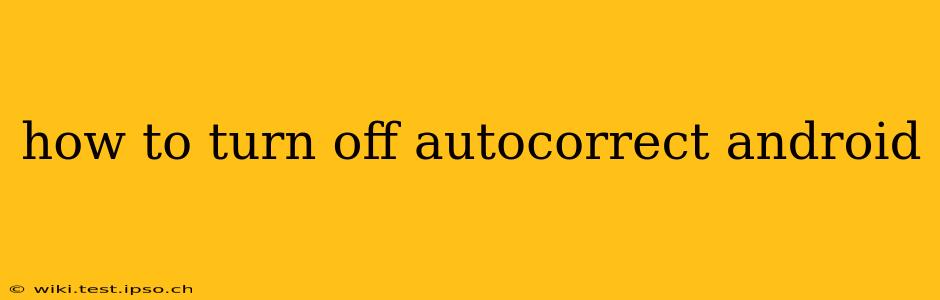Autocorrect, while helpful at times, can also be frustrating. That pesky suggestion that changes your perfectly typed word into something nonsensical? We've all been there. Fortunately, turning off autocorrect on Android is relatively straightforward, though the exact steps vary slightly depending on your device and Android version. This guide covers various methods and troubleshooting steps to help you reclaim control over your typing.
How to disable autocorrect in Gboard (Google Keyboard)?
Gboard is the default keyboard for many Android devices. Here's how to disable its autocorrect feature:
- Open Gboard settings: Tap the Gboard icon (usually a globe or a "G") in your text input field. This will open the Gboard settings menu.
- Navigate to Text correction: Look for a section labeled "Text correction," "Corrections," or something similar. The exact wording might vary slightly based on your Gboard version.
- Toggle off Autocorrection: You should find a toggle switch for "Autocorrection." Simply tap this switch to turn it off. You may also find options to disable specific features within text correction, such as "Suggest corrections" or "Show suggestions." You can disable these individually if you prefer.
Important Note: Disabling autocorrect might also disable other helpful features such as spell-checking.
How to disable autocorrect on Samsung Keyboard?
Samsung devices often come with their own keyboard. The steps may differ slightly from Gboard:
- Open Samsung Keyboard settings: Tap the Samsung keyboard icon (usually a small keyboard icon) in your text input field. This will open the keyboard settings.
- Find Predictive text: Locate the settings for "Predictive text," "Smart typing," or a similar option. The terminology may differ slightly across Samsung device versions and software updates.
- Disable autocorrection: Look for a toggle switch to turn off autocorrection or predictive text suggestions. Disable this to prevent autocorrection.
What if I'm using a third-party keyboard?
If you use a keyboard app other than Gboard or Samsung Keyboard (like SwiftKey, Fleksy, etc.), the process is similar but the location of the settings might vary. Generally, you'll need to:
- Open the keyboard's settings: Most third-party keyboards will have their own settings accessible through a dedicated keyboard icon within the app.
- Look for autocorrect or predictive text options: Search for settings related to autocorrect, predictive text, or spell-checking.
- Disable the relevant features: Toggle off the options to disable autocorrection and related features.
How do I turn off autocorrect for specific apps?
Some apps might override your system-wide autocorrect settings. Unfortunately, there isn't a universal method to disable it for specific apps. You might need to check each app's individual settings for options to control text input or keyboard settings.
Why is my autocorrect still on after I turned it off?
- Restart your device: A simple restart can often resolve minor software glitches that might be interfering with your settings.
- Check for keyboard updates: Make sure your keyboard app is updated to the latest version. Updates often include bug fixes that might resolve autocorrect issues.
- Clear keyboard cache and data: This is a more advanced step but can sometimes fix persistent problems. Find your keyboard app in your phone's app settings and clear its cache and data. Remember this will also clear your keyboard's learned words.
- Reinstall the keyboard: As a last resort, try uninstalling and reinstalling the keyboard app. This should help to resolve any corrupted data.
By following these steps, you should be able to effectively disable autocorrect on your Android device and enjoy a more controlled typing experience. Remember to consult your device's manual or your keyboard app's help section if you encounter further difficulties.