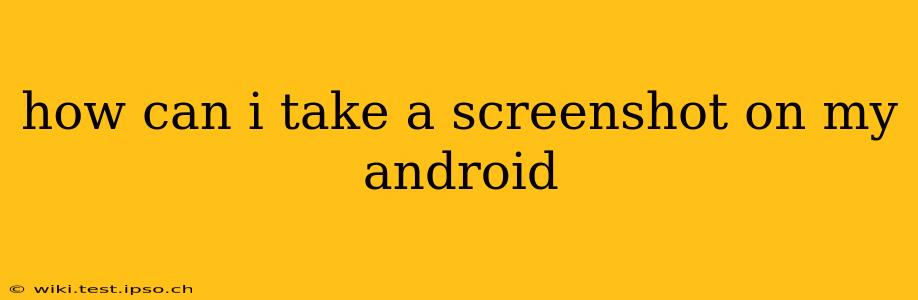How Can I Take a Screenshot on My Android? A Comprehensive Guide
Taking a screenshot on your Android device is incredibly easy, but the exact method varies slightly depending on your phone's manufacturer and Android version. This guide covers the most common methods and troubleshooting tips to help you capture that perfect screengrab.
The Most Common Method: Using the Power and Volume Buttons
For most Android devices, the standard method involves simultaneously pressing and holding two buttons: the power button and the volume down button. Hold them down for about a second or two until you hear a camera shutter sound or see a visual cue on the screen (like a flash or animation). The screenshot will then be saved to your phone's gallery or screenshots folder.
Troubleshooting Tip: If this method doesn't work, ensure your buttons are functioning correctly. Try cleaning any dust or debris from around the buttons.
How Do I Find My Screenshots?
Once you've taken a screenshot, you'll typically find it in one of these locations:
- Gallery App: Most Android phones automatically save screenshots to the Gallery app's "Screenshots" album.
- Files App: You can also locate them using your device's file manager app (often called "Files" or similar). Look for a folder specifically named "Screenshots" or something similar within the "DCIM" folder.
What if the Power and Volume Button Method Doesn't Work for My Phone?
Some manufacturers use alternative methods or have customized the screenshot functionality. Let's explore some of those:
Using Three-Finger Screenshot Gesture
Many newer Android devices support a three-finger swipe gesture. Simply swipe down on the screen with three fingers simultaneously. This method is often customizable in your device's settings.
Using AssistiveTouch (Accessibility Feature)
If your power or volume buttons are malfunctioning, or you find the standard methods inconvenient, you can often enable assistive touch features. These features usually present an on-screen floating button that provides several accessibility functions, including screenshot capture. Check your phone's accessibility settings to see if this is an option.
Using a Screenshot App
If all else fails, there are numerous free screenshot apps available on the Google Play Store. These apps offer additional functionalities like editing your screenshot, scrolling screenshots (for long webpages), and more. However, be cautious when downloading apps from unfamiliar sources.
How Do I Take a Screenshot of a Scrolling Page?
Capturing a full scrolling webpage or long document requires a different technique. Most standard screenshot methods capture only what's currently visible on the screen. To get a full screenshot of a scrolling page, you need to use a specialized app designed for long screenshots, or you can use an app with screen recording capabilities, and later edit the screencast to take individual frames as screenshots.
What if My Screenshot Isn't Saving?
If your screenshots aren't being saved, you might need to:
- Check your storage space: Ensure you have sufficient storage space on your device.
- Check app permissions: Make sure your gallery or screenshot apps have the necessary permissions to write files.
- Restart your phone: A simple restart often resolves temporary glitches.
- Clear cache and data (app-specific): If a particular app is causing issues, try clearing its cache and data.
- Factory reset (last resort): This should only be attempted as a last resort and involves wiping all data from your phone, so ensure you've backed up your important files first.
This comprehensive guide should help you master the art of taking screenshots on your Android device. Remember to check your device's specific model and Android version for any unique variations in the screenshot process.