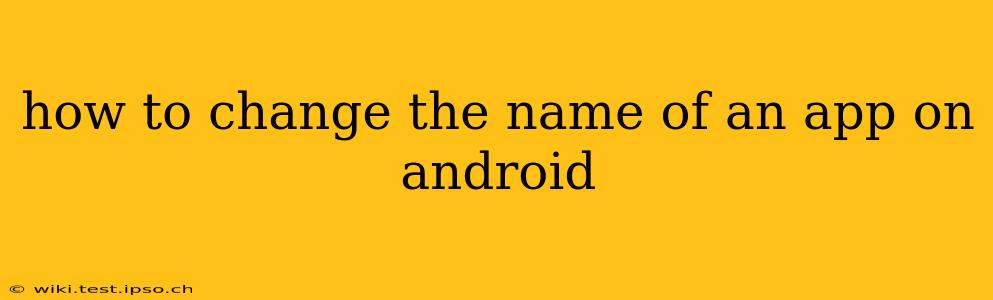Changing the name of an app on your Android device isn't as straightforward as it might seem. You can't directly rename the app itself like you might rename a file. However, there are a few ways to achieve a similar result, depending on what you're trying to accomplish. This guide will walk you through the different scenarios and solutions.
What Do You Mean by "Change the Name"?
Before we dive into the solutions, let's clarify what you mean by "changing the app's name." There are a few interpretations:
- Changing the app's displayed name on your home screen: This is the most common interpretation. You want to rename the app's label so it's easier to identify on your phone. This is possible.
- Changing the app's internal name: This refers to the app's name within the Android system. This is generally not possible without rooting your device and potentially modifying system files, which is not recommended for average users. It also risks damaging your device.
- Changing the name of the app itself (for developers): If you're an app developer, you change the name within the app's code and then re-upload it to the app store. This isn't relevant for users.
How to Change the App Name on Your Home Screen
This is the most likely scenario. You want to customize the label that appears on your home screen and in your app drawer. Here's how to do it:
- Long-press the app icon: Locate the app icon on your home screen or in the app drawer. Press and hold it until the options appear.
- Select "Edit" or a similar option: This option might be labeled "Edit," "Rename," or have a pencil icon.
- Type in the new name: A text field will appear, allowing you to type in your desired app name. Replace the existing name with your preferred one.
- Save the changes: Once you've typed in the new name, tap outside the text field or press the "OK" or "Save" button.
Important Considerations:
- App Launcher Limitations: Not all Android launchers support app renaming. If your launcher doesn't have this option, consider changing to a different launcher from the Google Play Store. Nova Launcher and Action Launcher are popular choices.
- Special Characters: While most launchers accept a wide range of characters, you might encounter limitations with certain symbols.
Can I Change the Name of a Pre-Installed App?
The ability to rename pre-installed apps (system apps) varies greatly depending on your device manufacturer and Android version. Some manufacturers allow renaming, while others don't. If you can't rename a pre-installed app using the long-press method, it's likely not possible without rooting your device, which we advise against.
What if I Can't Rename the App?
If you can't rename an app using the long-press method, it's possible that:
- Your launcher doesn't support renaming: Try a different launcher.
- The app is a system app and cannot be renamed: This is common for pre-installed apps. Accept the name as it is.
- There's a bug: Restart your device and try again.
How to Create a Custom Shortcut with a Different Name?
If renaming the app itself isn't working, you can create a shortcut to the app on your home screen and rename that shortcut. This won't change the original app's name, but it provides a custom label for easy identification. This is achieved using the same long-press method but then selecting "Add to home screen" or a similar option. Then you can rename the shortcut instead.
This guide provides a comprehensive approach to addressing the different interpretations of "changing an app's name" on Android. Remember to always proceed with caution and avoid any actions that could compromise your device's security or stability.