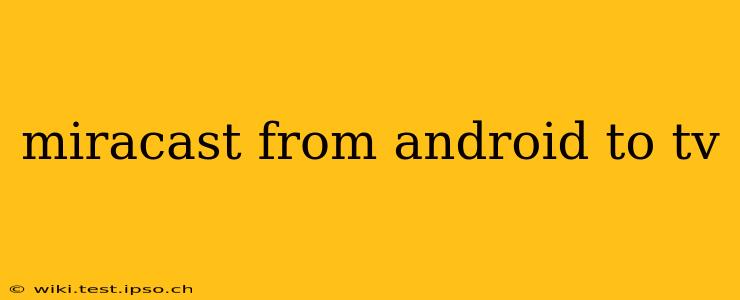Miracast is a fantastic wireless technology allowing you to stream content from your Android device to your TV without needing extra cables or complicated setups. But getting it working smoothly can sometimes present challenges. This guide will walk you through the process, troubleshooting common problems, and answering frequently asked questions to ensure a seamless streaming experience.
What is Miracast?
Miracast is a wireless display standard that lets you mirror your Android phone or tablet's screen onto a compatible TV or display device. It uses Wi-Fi Direct, meaning it doesn't require a separate Wi-Fi network or router for the connection. Think of it as a wireless HDMI cable. This allows you to share photos, videos, presentations, and even play games directly on your larger screen.
How to Miracast from Android to TV
The exact steps may vary slightly depending on your Android version and TV model, but the general process is as follows:
-
Ensure Compatibility: Both your Android device and your TV must support Miracast. Check your device's specifications and your TV's manual to confirm compatibility. Many Smart TVs and streaming devices built in recent years include this feature.
-
Enable Miracast on Your TV: On your TV, navigate to the settings menu. Look for options like "Screen Mirroring," "Wireless Display," "Miracast," or similar. Turn this feature on. Your TV should now be discoverable by your Android device.
-
Enable Miracast on Your Android Device: On your Android phone or tablet, open the notification shade by swiping down from the top of the screen. Look for a "Cast" or "Screen Mirroring" icon (it might look like a Wi-Fi symbol with a screen beside it). Tap on it.
-
Select Your TV: Your Android device should scan for available Miracast devices. Select your TV from the list. You may be prompted to enter a PIN code displayed on your TV screen to confirm the connection.
-
Start Mirroring: Once connected, your Android screen should now be mirrored on your TV.
Troubleshooting Common Miracast Problems
Sometimes, Miracast can be finicky. Here are some common issues and their solutions:
My TV Doesn't Show Up in the List of Available Devices
- Check Compatibility: Ensure both your Android device and TV support Miracast.
- Restart Devices: Restart both your Android device and your TV.
- Network Interference: Other Wi-Fi networks or devices could interfere. Try turning off other Wi-Fi networks or Bluetooth devices.
- Firmware Updates: Make sure your TV and Android device have the latest firmware updates installed.
The Connection Keeps Dropping
- Distance: Try moving your Android device closer to your TV.
- Interference: As mentioned above, other wireless devices can interfere.
- Network Congestion: A congested Wi-Fi network can impact performance. Try connecting to a less crowded network if possible.
Poor Video Quality
- Network Speed: A slow internet connection won't directly affect Miracast (since it uses Wi-Fi Direct), but a slow or congested network can still lead to buffering or dropped frames.
- Distance and Interference: Again, minimizing distance and interference can improve quality.
What are the best TVs for Miracast?
Many Smart TVs from major manufacturers like Samsung, LG, Sony, and TCL support Miracast. However, it's crucial to check the specific model's specifications before purchase to ensure compatibility. Generally, newer models are more likely to include Miracast functionality.
Does Miracast use a lot of battery?
Yes, streaming your screen wirelessly will consume more battery power than usual. It's advisable to keep your device plugged in while using Miracast for extended periods.
Is Miracast secure?
Miracast uses Wi-Fi Direct, which generally offers a reasonable level of security. However, it’s essential to only connect to trusted devices. Ensure you are connecting to your own TV and not a rogue device pretending to be your TV.
What are the alternatives to Miracast?
Several alternatives exist, including Chromecast, which often provides a more stable and seamless experience for streaming video content, especially from supported apps. Other options include using a wired HDMI connection or using a different wireless streaming protocol.
By following these steps and troubleshooting tips, you should be able to successfully use Miracast to stream your Android screen to your TV and enjoy your content on a larger display. Remember to always check for compatibility and keep your devices updated for optimal performance.