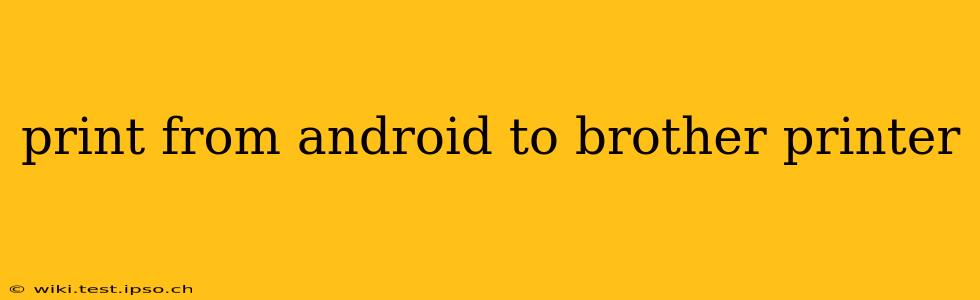Printing from your Android device to a Brother printer can seem daunting, but with the right approach, it's surprisingly straightforward. This guide covers various methods, troubleshooting tips, and answers common questions to ensure a seamless printing experience.
How to Print from Android to Brother Printer?
The most common way to print from Android to a Brother printer is using Wi-Fi. This requires your printer to be connected to your home Wi-Fi network. Here's a step-by-step process:
-
Ensure Printer Connectivity: Make sure your Brother printer is correctly connected to your Wi-Fi network and powered on. Consult your printer's manual if you need help with this step.
-
Install the Brother iPrint&Scan App: Download the official Brother iPrint&Scan app from the Google Play Store. This app provides a user-friendly interface for managing print jobs.
-
Connect to the Printer: Open the Brother iPrint&Scan app and follow the on-screen instructions to connect to your Brother printer. The app will usually detect printers on your network automatically.
-
Select Document: Open the document you wish to print (e.g., a photo, email, webpage, or document from a compatible app).
-
Initiate Print Job: Most apps have a "Share" or "Print" option. Tap this, then select "Brother iPrint&Scan" as your printer.
-
Customize Print Settings (Optional): You can usually adjust settings like the number of copies, paper size, and print quality before sending the print job.
-
Print! Tap the print button and your document will send to the printer.
What if my Brother Printer Doesn't Show Up?
This is a common issue. Here are several troubleshooting steps:
-
Check Network Connection: Verify that both your Android device and Brother printer are connected to the same Wi-Fi network. A weak or unstable Wi-Fi signal can prevent connection. Try restarting your router.
-
Restart Devices: Power cycle both your Android device and your Brother printer. This often resolves temporary software glitches.
-
Update the Brother iPrint&Scan App: Ensure you have the latest version of the Brother iPrint&Scan app installed. Outdated apps can have compatibility issues.
-
Check Printer's IP Address: Some printers require manual IP address entry. Find your printer's IP address in its network settings and enter it into the app. Consult your printer's manual for instructions.
-
Firewall/Router Settings: Make sure your router's firewall isn't blocking communication between your Android device and the printer.
Can I Print from Android to a Brother Printer Without the iPrint&Scan App?
In some cases, you might be able to print directly from certain apps without needing the Brother iPrint&Scan app. Many apps have built-in print functionalities that can discover network printers. However, the Brother iPrint&Scan app offers greater control and is generally recommended for the best printing experience.
Which Brother Printers are Compatible with Android Printing?
Most modern Brother printers are compatible with Android printing via Wi-Fi. However, it's always best to check your printer's specifications and the Brother support website to confirm compatibility. Older models might require different methods or might not support wireless printing at all.
How Do I Print Photos from My Android to My Brother Printer?
Printing photos is generally the same process as printing documents. Use the "Share" or "Print" option within your photo gallery app, select the Brother iPrint&Scan app, and choose your print settings. Ensure you choose the correct paper size and type for optimal photo quality.
What if I’m Having Other Printing Problems?
If you continue to encounter issues, consult your Brother printer's manual or visit the official Brother support website. They often provide detailed troubleshooting guides and FAQs. You can also contact Brother's customer support directly for assistance.
This comprehensive guide provides a detailed understanding of how to print from your Android device to your Brother printer. Remember to check for compatibility and always consult your printer's manual for specific instructions. With a little troubleshooting, you should be able to enjoy seamless wireless printing.