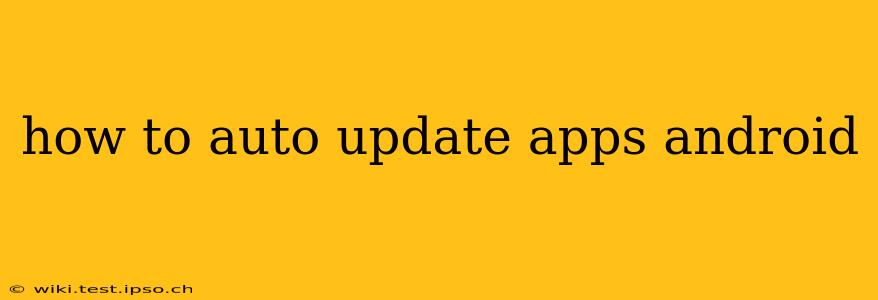Keeping your Android apps up-to-date is crucial for security, performance, and accessing the latest features. While manual updates are always an option, auto-updating offers a seamless and hassle-free experience. This guide will walk you through various methods to enable automatic app updates on your Android device, troubleshooting common issues, and exploring the different options available.
How to Enable Auto-Updates on Google Play Store
The most common way to auto-update apps is through the Google Play Store settings. Here's how to do it:
-
Open the Google Play Store app: Locate the Play Store icon on your home screen or app drawer and tap it to open.
-
Access Settings: Tap your profile picture or icon located in the top right corner. Then, select "Settings" from the dropdown menu.
-
Navigate to App Updates: Scroll down the Settings menu until you find "App update preferences." Tap on it.
-
Choose your update preference: You'll typically see three options:
- Auto-update apps: This option automatically updates all your apps over Wi-Fi. This is the most convenient setting.
- Auto-update apps over Wi-Fi only: This option only updates apps when your device is connected to a Wi-Fi network, preventing unexpected data charges. This is the recommended setting for most users.
- Don't auto-update apps: This disables automatic updates, requiring you to manually update each app.
What Happens if Auto-Update is Turned Off?
If auto-update is turned off, you'll need to manually update each app individually. You'll receive notifications when updates are available, but you'll have to actively open the Play Store, locate the app, and tap "Update." This can become tedious, especially with numerous apps installed.
Why Aren't My Apps Auto-Updating? Troubleshooting Tips
Several reasons can prevent automatic app updates:
Insufficient Storage Space
Android needs enough free storage space to download and install app updates. If your device is low on storage, auto-updates might fail. Check your storage settings and delete unnecessary files or apps to free up space.
Poor or Unstable Internet Connection
A weak or unstable Wi-Fi connection can interrupt the download and installation process. Ensure you have a strong and reliable internet connection before attempting auto-updates.
Background Data Restrictions
Some devices and apps have background data restrictions that can prevent apps from updating automatically. Check your device's data usage settings and ensure that the Google Play Store app is permitted to use background data.
Play Store Issues
Occasionally, issues with the Google Play Store itself can hinder auto-updates. Try clearing the cache and data for the Play Store app (Settings > Apps > Google Play Store > Storage > Clear Cache & Clear Data) or reinstalling the app.
Outdated Play Store Version
An outdated Play Store app might not have the latest auto-update functionality. Update your Play Store app to the latest version through the Play Store itself (if possible) or by downloading it from a trusted source if necessary.
Can I Auto-Update Apps Over Cellular Data?
While generally not recommended due to potential data usage costs, some Android devices allow auto-updating over mobile data. However, this setting is usually disabled by default and should be carefully considered based on your data plan. It's always best to stick to Wi-Fi for auto-updates to avoid unexpected charges.
How Often Do Apps Automatically Update?
The frequency of automatic updates depends on the app developers. Some apps might update daily, weekly, or even less frequently, depending on the release schedule of new features or bug fixes. Generally speaking, when an update is released, the Play Store will process it soon afterwards according to the preferences you've selected.
By following these steps and troubleshooting common problems, you can ensure your Android apps are always up-to-date, providing a smoother, safer, and more feature-rich mobile experience.