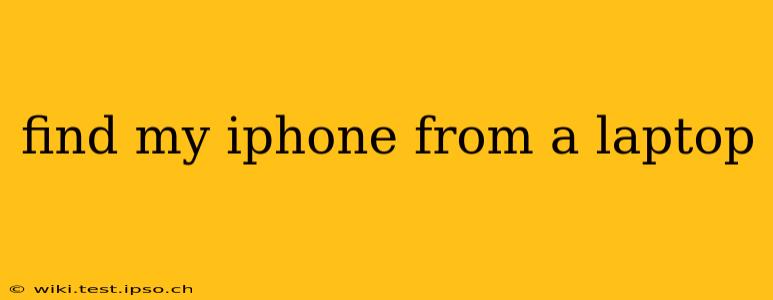Losing your iPhone is a stressful experience, but thankfully, Apple provides robust tools to help you locate it. While you might think you need your iPhone itself to track it, you can actually find your iPhone from a laptop using a few different methods. This guide will walk you through each, ensuring you're equipped to handle any situation.
How to Find My iPhone from a Laptop Using iCloud.com
The most common and straightforward way to locate a lost iPhone is through iCloud.com. This website allows you to access many of your iPhone's features, including its location, remotely.
-
Open a Web Browser: Start by opening any web browser on your laptop (Chrome, Firefox, Safari, Edge, etc.).
-
Go to iCloud.com: Type
icloud.cominto the address bar and press Enter. -
Sign In: Log in with the same Apple ID and password you use on your iPhone. Important: Make sure you've enabled "Find My" on your iPhone beforehand. This feature needs to be activated before your iPhone is lost. You can check this in your iPhone's Settings > [Your Name] > iCloud > Find My.
-
Launch Find My iPhone: Once logged in, you'll see various iCloud apps. Click on "Find My."
-
Locate Your iPhone: The map will display the approximate location of your iPhone. If your device is offline, it will show the last known location. You'll see options to play a sound, put it in Lost Mode, or erase it entirely.
-
Choose Your Action:
- Play Sound: This is ideal if your iPhone is nearby but you can't find it. It'll play a loud sound for a few minutes, even if it's on silent.
- Lost Mode: This locks your iPhone with a passcode and displays a custom message with your contact information on the lock screen.
- Erase iPhone: This is a last resort. It will erase all data on your iPhone, making it unusable until you set it up again.
Can I Find My iPhone from a Laptop Without iCloud?
No, you cannot directly locate your iPhone from a laptop without using iCloud. iCloud is the central platform Apple uses for this functionality. There are no alternative apps or websites that provide this service without your Apple ID and iCloud account access. Therefore, ensuring "Find My" is activated on your iPhone is crucial.
What If My iPhone is Offline?
If your iPhone is offline (turned off, no cellular connection, or no Wi-Fi), iCloud will show you the last known location of your iPhone. This information is still helpful in narrowing down where you might have lost it. Once your iPhone connects to a network again, its location will update on the map.
How Often Does Find My Update Location?
The frequency of location updates depends on several factors, including network connectivity and battery life. When your iPhone is actively connected to a network, the location updates relatively frequently. However, to conserve battery, location updates are less frequent when your iPhone is offline or has low battery power.
What if I Forgot My Apple ID Password?
If you've forgotten your Apple ID password, you'll need to reset it before you can access iCloud.com and use Find My iPhone. You can reset your password through Apple's website using a trusted device or email address associated with your account.
This comprehensive guide covers the essential aspects of finding your iPhone from a laptop. Remember to proactively enable "Find My" on your iPhone to ensure you can locate it in case of loss or theft.