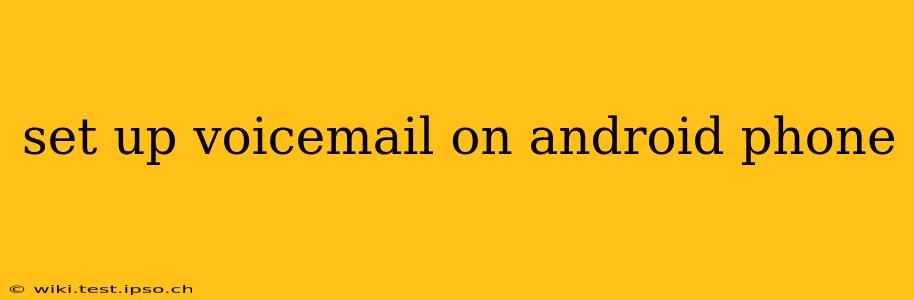Voicemail is a crucial feature of any phone, allowing you to receive calls even when you can't answer. Setting it up on your Android phone might seem daunting, but it's generally straightforward. This guide covers the various methods and troubleshooting steps to help you get your voicemail up and running.
How to Access Voicemail on Android?
The first step is understanding how to access your voicemail. This usually involves dialing a specific code, such as *86, but it can vary depending on your carrier and phone model. Often, you'll see a voicemail icon in your phone app. Tap that icon, and it should either connect you directly or give you instructions.
If you can't find the icon or the code doesn't work, check your carrier's website or contact their customer support for the correct access method.
How Do I Set Up a Voicemail Greeting on Android?
Once you access your voicemail, setting up a personalized greeting is usually the next step. This allows callers to hear a message from you instead of a generic one. The process usually involves following prompts during your first voicemail access.
-
Recording your greeting: Most systems allow you to record your greeting directly on your phone. You'll be guided through the process by voice prompts. Speak clearly and concisely. Keep it brief and professional, and include your name and instructions on how callers should proceed (e.g., leave a message).
-
Choosing a pre-recorded greeting: Some carriers offer pre-recorded greetings. If this is an option, select the one that best suits your needs.
-
Changing your greeting: You can change your greeting anytime, usually through the voicemail menu. This is particularly useful when you're unavailable or traveling.
How to Check Voicemail Messages on Android?
Checking your voicemail is usually quite simple. As mentioned above, an icon in the phone app or dialing a code is commonly the method. Once you are connected to your voicemail system, follow the prompts to listen to new messages, save, delete, or return calls.
What If I Can’t Access My Voicemail?
There are several reasons why you might be unable to access your voicemail:
-
Incorrect Access Code: Double-check the access code provided by your carrier. A slightly wrong number can prevent access.
-
Network Issues: Poor network reception can impede access to your voicemail. Ensure you have a good signal.
-
Account Issues: Problems with your phone account or billing could block voicemail access. Contact your carrier's customer support to troubleshoot account-related problems.
-
Carrier Specific Settings: Some carriers require specific settings to be enabled for voicemail to function correctly. Check your phone's settings or contact your provider for assistance.
-
Full Voicemail Box: If your voicemail box is full, you won't be able to receive any more messages. Delete old messages to free up space.
How to Set Up Visual Voicemail on Android?
Visual voicemail gives you a list of your voicemails in an app-like interface, allowing you to see who called and when, without having to listen to each message individually to find the one you want. This is often provided directly by your carrier and may require downloading a dedicated app. Check with your mobile carrier to determine whether this service is available to you and how to enable it.
Why is My Voicemail Not Working?
If your voicemail isn't working, try these troubleshooting steps:
-
Restart your phone: A simple restart often resolves temporary software glitches.
-
Check your network connection: Ensure you have a strong cellular data signal.
-
Contact your carrier: If the problem persists, contact your carrier's technical support for assistance. They have access to diagnostics and can better assist with more in-depth troubleshooting.
By following these steps, you should be able to successfully set up and utilize the voicemail feature on your Android phone. Remember that specific steps may vary slightly based on your carrier and phone model, so refer to your carrier's website or contact their customer support for specific instructions if needed.