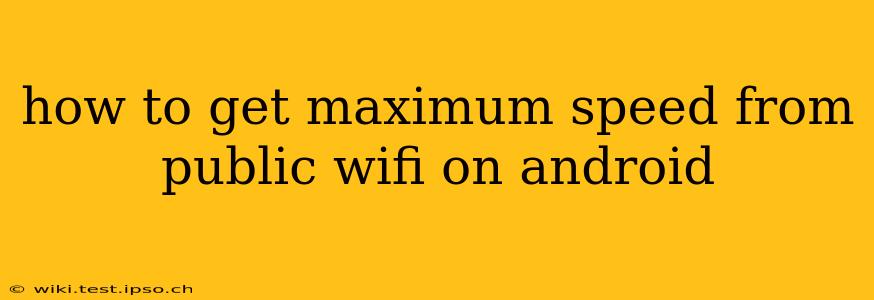Public Wi-Fi can be a lifesaver when you need internet access on the go, but slow speeds and unreliable connections can be frustrating. Getting the maximum speed from public Wi-Fi on your Android device requires a multi-pronged approach. This guide will walk you through several strategies to optimize your connection and troubleshoot common issues.
What Affects Public Wi-Fi Speed?
Before diving into solutions, understanding the factors influencing public Wi-Fi speed is crucial. Several elements contribute to slower speeds than you might expect at home:
- Network Congestion: Public Wi-Fi hotspots often serve many users simultaneously. The more people connected, the slower the individual speeds become.
- Router Limitations: The router's hardware and the internet connection it uses determine the maximum available speed. Older or less powerful routers will inherently be slower.
- Distance from the Router: The further you are from the Wi-Fi access point, the weaker the signal and the slower the speeds.
- Interference: Other electronic devices and physical obstructions (walls, furniture) can interfere with the Wi-Fi signal.
- Network Management: Some public Wi-Fi networks intentionally throttle speeds to manage bandwidth.
How to Improve Public Wi-Fi Speed on Android
Now let's explore practical steps to optimize your Android device for faster public Wi-Fi speeds:
1. Choose the Best Wi-Fi Network
Not all public Wi-Fi networks are created equal. Look for networks with fewer users and stronger signals. Pay attention to network names; often, networks with fewer connected devices will have less congestion. Using a Wi-Fi analyzer app (available on the Google Play Store) can help you identify the best network in your area based on signal strength and channel congestion.
2. Forget and Reconnect to the Network
Sometimes, your Android device might hold onto an old, weak connection. Try forgetting the network in your Wi-Fi settings and reconnecting. This can resolve glitches and establish a fresh connection.
3. Check Your Android Device's Wi-Fi Settings
Ensure your Android device is set to use the correct Wi-Fi settings:
- Wi-Fi Optimization: Many Android devices offer Wi-Fi optimization features. This might involve automatically connecting to the strongest available network or using features like Wi-Fi Calling for better connectivity.
- Sleep Policy: Make sure your device doesn't put the Wi-Fi to sleep when idle. This setting can improve stability and speed, particularly on slower networks.
4. Close Background Apps
Background apps consume bandwidth and resources. Closing unnecessary apps can free up resources and potentially increase your internet speed.
5. Restart Your Android Device
A simple restart can often resolve minor software glitches affecting your internet connection.
6. Use a VPN (With Caution)
A Virtual Private Network (VPN) can sometimes improve speed by circumventing network throttling. However, be cautious when using a VPN on public Wi-Fi, as some free VPNs can be slow or even compromise your security. Always choose a reputable VPN provider.
7. Avoid Bandwidth-Intensive Activities
Streaming high-definition video or downloading large files can consume a significant amount of bandwidth, especially on a congested public network. Try to limit these activities when using public Wi-Fi.
8. Check for Software Updates
Ensure your Android device and any network-related apps are up-to-date. Updates often include performance improvements and bug fixes that can benefit your internet connection.
What if My Public Wi-Fi is Still Slow?
If you've tried these steps and are still experiencing slow speeds, consider these possibilities:
- Network Issues: The problem might lie with the public Wi-Fi network itself. Contact the network administrator or provider if the issue persists.
- Hardware Problems: Your Android device might have a hardware issue affecting its Wi-Fi capabilities.
- Internet Connectivity Issues: The internet connection at the public Wi-Fi location might be slow or unreliable.
By following these tips, you can significantly improve your public Wi-Fi speed on Android and enjoy a smoother online experience. Remember that patience is key, and some limitations are inherent to public Wi-Fi networks.