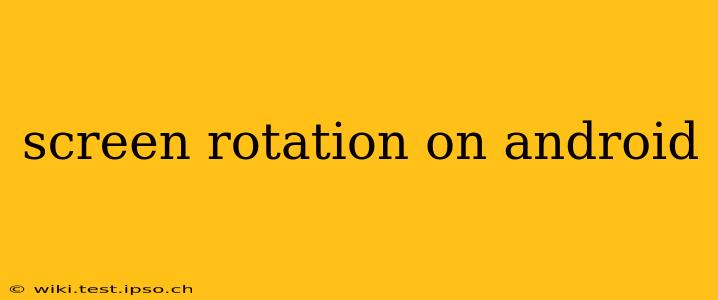Android's screen rotation feature allows you to seamlessly switch between portrait and landscape modes, adapting your device's display to your viewing preference and the app you're using. While generally automatic, understanding how to manage and troubleshoot this feature is crucial for a smooth user experience. This guide delves into the intricacies of Android screen rotation, addressing common questions and offering solutions to potential problems.
How do I turn on/off screen rotation on Android?
This is usually controlled via the Quick Settings panel. Swipe down from the top of your screen (once or twice, depending on your phone's settings) to reveal the Quick Settings. Look for an icon depicting a rotating screen or a similar symbol. Tapping this icon toggles screen rotation on and off. If you don't see it immediately, you might need to edit your Quick Settings to add the "Auto-rotate" toggle. The location and appearance of this icon vary slightly depending on your Android version and device manufacturer (Samsung, Google Pixel, etc.).
Why is my screen rotation not working?
Several factors can prevent your screen from rotating correctly. Let's troubleshoot some common causes:
1. Auto-rotate is turned off: Double-check your Quick Settings panel. The auto-rotate toggle must be enabled for automatic screen rotation to function.
2. App-specific restrictions: Some apps override the system's auto-rotate setting. Check the app's settings; some may have a "Forced Orientation" option that locks the screen to either portrait or landscape mode.
3. Sensor issues: Your device relies on an accelerometer to detect its orientation. If the accelerometer is malfunctioning or not calibrated properly, the screen rotation might not work correctly. Try restarting your phone. If the problem persists, consider checking for software updates or contacting your device manufacturer.
4. Software glitches: Sometimes, software bugs can interfere with screen rotation. Restarting your device often resolves minor glitches. If the problem continues, consider clearing the cache partition (this varies by device – search online for instructions specific to your model). As a last resort, you may need a factory reset, but be sure to back up your data first!
How to fix screen rotation issues on Android?
Beyond the points above, here are some further steps to take if you're experiencing screen rotation problems:
- Check for updates: Ensure your Android OS and all your apps are up-to-date. Updates often include bug fixes that might resolve screen rotation issues.
- Restart your device: A simple restart can often fix temporary software glitches.
- Calibration: Some devices offer accelerometer calibration tools. Search your settings menu for "accelerometer calibration" or similar terms.
- Safety mode: Starting your phone in safe mode disables third-party apps. If the screen rotation works in safe mode, a recently installed app might be the culprit. Uninstall suspect apps one by one to identify the offender.
Can I force screen rotation for a specific app?
While you can’t force rotation for apps that explicitly prevent it, you can sometimes achieve this by using developer options. Enabling developer options (usually through tapping the build number several times in the "About Phone" section of your settings) allows access to advanced options, including forcing the screen orientation for individual apps. Note that this option is generally meant for developers and might not always work reliably.
Why is my screen rotating on its own?
This often indicates a problem with the accelerometer or a conflicting app. If your screen rotates unexpectedly, check for any recent app installations or updates that might be interfering with sensor readings. Again, restarting your phone or checking for software updates can be beneficial. In persistent cases, contacting your device manufacturer for support is recommended.
This comprehensive guide offers solutions for common issues surrounding screen rotation on Android. Remember to consult your device's specific manual or online resources for more detailed instructions. By understanding the various factors that can affect screen rotation, you can ensure a smoother and more enjoyable Android experience.