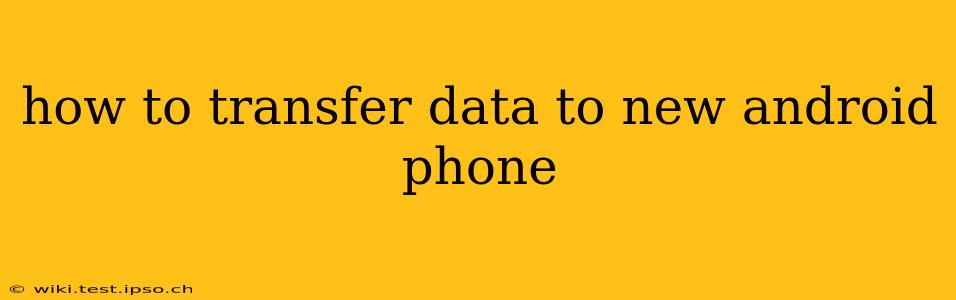Switching to a new Android phone shouldn't mean losing your precious data. Whether you're upgrading to the latest model or simply switching brands, transferring your contacts, photos, apps, and more can be a smooth and straightforward process. This comprehensive guide will walk you through various methods, ensuring a seamless transition to your new device.
What Data Can I Transfer?
Before diving into the methods, let's clarify what you can typically transfer:
- Contacts: Your address book, including phone numbers, emails, and other contact details.
- Photos & Videos: Your cherished memories stored in your gallery.
- Apps: Your installed applications, along with their associated data.
- Messages: Text messages and other messaging app conversations.
- Call Logs: A record of your incoming and outgoing calls.
- Calendar Events: Important dates and appointments.
- Files & Documents: Files stored on your phone's internal storage or SD card.
- Settings: Certain device preferences and settings.
Methods for Transferring Data
Several methods exist for transferring data to your new Android phone, each with its pros and cons. Let's explore the most popular options:
1. Google Account Backup & Restore
This is arguably the easiest and most comprehensive method. Most Android data is linked to your Google account. By backing up your data to your Google account on your old phone, you can easily restore it on your new one.
- How it works: Ensure your Google account is linked on your old phone. Go to Settings > Accounts > Google and verify that the sync is enabled for the desired data types (Contacts, Calendar, Drive, etc.). A full backup might require a Wi-Fi connection.
- On your new phone: Sign in with the same Google account. Many apps and data will automatically sync and restore. However, some manual restoration might be needed for specific apps or data.
- Pros: Simple, mostly automatic, and comprehensive for much of your data.
- Cons: Requires a Google account; some apps might not fully restore their data.
2. Using Google Drive
Google Drive is a cloud storage service tightly integrated with Android. You can manually back up photos, videos, documents, and other files to Drive.
- How it works: Install the Google Drive app on your old phone. Select the files or folders you want to back up and upload them to your Drive account.
- On your new phone: Download and install the Google Drive app, sign in with your account, and download your files.
- Pros: Offers flexible control over which files to back up.
- Cons: Manual process, requires sufficient storage space on Google Drive.
3. Android's Built-in Data Transfer Feature
Many newer Android phones include a built-in feature to transfer data directly from another Android device.
- How it works: On your new phone, follow the setup instructions until you reach the data transfer screen. Your new phone will guide you to connect both devices using either Wi-Fi or a USB cable.
- Pros: Quick and straightforward for direct device-to-device transfer.
- Cons: Requires both phones to be compatible with this feature.
4. Using a Third-Party App (e.g., Phone Clone)
Several apps specialize in transferring data between Android phones. These apps often offer more fine-grained control. Popular examples include Phone Clone (Huawei), and others found on the Google Play Store.
- How it works: Download and install the app on both phones. Follow the app's instructions for setting up a connection and transferring data.
- Pros: Can handle a wide variety of data types and may offer features not found in built-in methods.
- Cons: Relies on third-party software, some may require in-app purchases.
5. Manual Transfer via USB Cable (for specific files)
For specific files or folders, you can connect your old and new phones via a USB cable and copy files manually using a file manager app.
- How it works: Connect both phones via a USB OTG cable (often required). Use a file explorer app on both devices to copy and paste files between the internal storage or SD card.
- Pros: Direct and offers complete control; works even if other methods fail.
- Cons: Time-consuming and requires technical know-how.
Troubleshooting Common Transfer Problems
- Network Connectivity: Ensure stable Wi-Fi or a sufficient data connection during the transfer process.
- Account Synchronization: Verify that you are logged into the same Google account on both phones.
- Insufficient Storage: Make sure both phones have enough free storage space to accommodate the transferred data.
- App Compatibility: Some apps may require reinstallation or manual data restoration.
- Cable Issues: If using a cable, ensure it's working correctly and both phones recognize the connection.
By following these methods and troubleshooting tips, you can successfully transfer your data to your new Android phone and enjoy a smooth transition to your new device. Remember to always back up your data regularly to prevent future data loss.