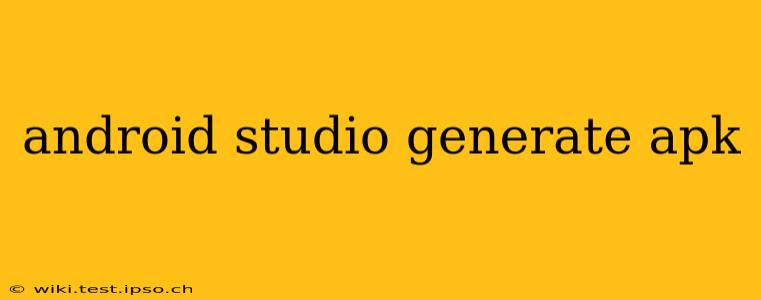Creating an Android Package Kit (APK) is the final step in bringing your Android app to the world. This comprehensive guide will walk you through the process of generating an APK in Android Studio, covering different build variants and addressing common questions. We'll ensure you understand the nuances involved, from choosing the right build type to troubleshooting potential issues.
What is an APK and Why Do I Need It?
An APK (Android Package Kit) is a file containing all the necessary components of an Android app, including code, resources, assets, and manifest files. It's the package you distribute to users so they can install and run your application on their Android devices. Essentially, it's the final, distributable version of your app.
How to Generate an APK in Android Studio: A Step-by-Step Guide
Generating an APK in Android Studio is relatively straightforward, but understanding the options available is crucial. Here's a breakdown of the process:
-
Build Variants: Before generating your APK, consider the different build variants you might need. These include:
- Debug: Used for testing and debugging during development. These APKs often include debugging information and are not optimized for size or performance.
- Release: The final, optimized version of your app for distribution to users. These APKs are smaller, faster, and lack debugging information.
-
Building Your APK:
- Method 1: Using the Build Menu: Navigate to
Build->Generate Signed Bundle / APK…. This is the recommended approach for generating release APKs. - Method 2: Using the Build Actions Toolbar: Look for the elephant icon with a green arrow. This will initiate a build. While convenient for debug builds, for release builds, the "Generate Signed Bundle / APK…" method is preferable.
- Method 1: Using the Build Menu: Navigate to
-
Choosing a Build Type: Select either "APK" or "Android App Bundle" (AAB). While AABs are Google's recommended approach, offering flexibility in delivering optimized APKs based on device, APKs are still necessary for certain scenarios. This guide will focus on generating APKs.
-
Signing Your APK: This is a crucial step. You'll need a keystore file (a file containing your private key) to digitally sign your app. If you don't have one, you'll need to create one using the provided options within Android Studio. Remember to keep your keystore file safe and secure—losing it means you can no longer update your app. You'll need to provide the keystore path, password, key alias, and key password.
-
Build Location: Android Studio will display the location where your generated APK will be saved. This is typically within the
app/build/outputs/apkdirectory.
Troubleshooting Common APK Generation Issues
- Build Errors: Carefully examine any error messages that appear during the build process. These messages usually pinpoint the source of the problem, such as missing dependencies or code errors.
- Signing Issues: Ensure that your keystore file is correctly configured and that the passwords you enter are accurate. Double-check the key alias as well.
- Insufficient Storage: Make sure you have enough free space on your hard drive to accommodate the generated APK file.
H2: What are the different types of APKs I can generate?
You can generate several types of APKs, mainly distinguished by their purpose:
- Debug APK: Used for testing and debugging during development. It includes debugging information, making it larger and less efficient than release APKs.
- Release APK: The optimized version intended for distribution to end-users. It's smaller, faster, and free of debugging information.
- Universal APK: A single APK designed to work on multiple architectures (e.g., armeabi-v7a, arm64-v8a, x86). While convenient, it can result in a larger APK size compared to split APKs.
- Split APKs: Separate APKs targeting specific architectures (CPU architectures). This leads to smaller download sizes for users, but requires additional management on the distribution side.
H2: How can I reduce the size of my APK?
APK size is a crucial factor impacting app adoption. Here are some strategies to minimize it:
- Remove Unused Resources: Android Studio's built-in tools can help identify and remove unused resources like images and layouts.
- Optimize Images: Use optimized image formats (like WebP) and reduce image dimensions to the minimum required resolution.
- Code Shrinking, Obfuscation, and ProGuard: These techniques remove unused code and obfuscate the remaining code, making your app smaller and harder to reverse-engineer. ProGuard is often enabled by default in Release builds.
- Use Android App Bundles: As mentioned earlier, these allow Google Play to serve optimized APKs to each device, significantly reducing download sizes for users.
H2: What is the difference between an APK and an AAB?
An APK (Android Package Kit) is the traditional format for distributing Android apps. An AAB (Android App Bundle) is a newer, more efficient format. AABs are uploaded to Google Play, and the Play Store generates and serves optimized APKs tailored to each user's device. This results in smaller downloads and improved installation times. While AABs are generally preferred, APKs are still necessary for distribution outside the Google Play Store.
This comprehensive guide should provide you with all the necessary information to confidently generate APKs in Android Studio. Remember to always test your APK thoroughly before releasing it to users.