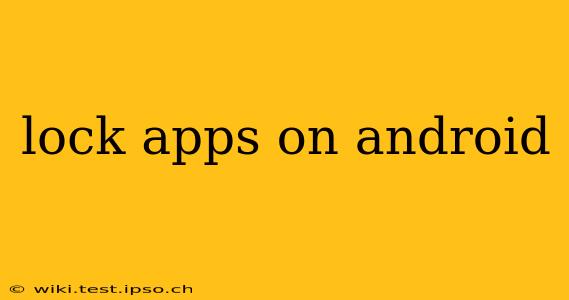Android's open nature offers incredible flexibility, but it also means your personal data is potentially more vulnerable. Fortunately, there are several ways to lock individual apps on your Android device, enhancing your privacy and security. This guide will explore the various methods, helping you choose the best option for your needs and technical skills.
Why Lock Apps on Android?
Before diving into the how, let's address the why. Locking apps is crucial for:
- Protecting sensitive data: Banking apps, messaging apps, and those containing personal photos or documents require extra security. App locking prevents unauthorized access to this sensitive information.
- Maintaining privacy: Prevent others from snooping on your social media, browsing history, or personal communications.
- Enhanced security: Adding another layer of protection against malware or unauthorized access to your device.
- Parental control: Restrict access to specific apps for children, preventing them from accessing inappropriate content or making unwanted purchases.
How to Lock Apps on Android: Different Methods
There are several ways to achieve app locking on Android, each with its own pros and cons.
1. Using Built-in Android Features (If Available)
Some Android manufacturers include a built-in app locker as part of their customized Android interface. For example, Samsung's Secure Folder and Xiaomi's Second Space offer this functionality. Check your device's settings menu to see if such a feature is present. The process varies depending on the manufacturer and Android version, so consult your device's manual or online resources for specific instructions.
2. Utilizing Third-Party App Lockers
If your device doesn't offer a native app locker, numerous third-party apps are available on the Google Play Store. These apps offer a range of features, including:
- Pattern, PIN, or Fingerprint unlocking: Choose your preferred method for securing locked apps.
- Intrusion detection: Some apps take photos of anyone attempting to unlock your apps with the wrong credentials.
- App camouflage: Hide the app locker icon to maintain discretion.
Choosing a Reputable App Locker: When selecting a third-party app locker, be cautious. Read reviews carefully and only download apps from reputable developers. Avoid apps with excessively high permissions or poor reviews, as these might compromise your security instead of enhancing it.
3. Using Android's Work Profile (For Business Users)
Android's Work Profile allows you to create a separate, secure work space on your device. This is particularly useful for individuals who use their personal phone for both work and personal tasks. You can install work-related apps within the profile, keeping them separate from your personal apps and data. This method doesn't lock individual apps, but it provides strong separation between personal and sensitive work information. Check your device's settings to see how to enable a Work Profile.
Frequently Asked Questions (FAQs)
Here are some common questions related to locking apps on Android:
Are app lockers safe?
Reputable app lockers from trusted developers on the Google Play Store are generally safe. However, always thoroughly check the app's permissions and reviews before installing. Avoid apps requesting excessive or unnecessary permissions.
Can I lock apps without downloading additional apps?
Some Android manufacturers offer built-in app locking features. Check your device's settings to see if this option is available.
What happens if I forget my app lock password/PIN/pattern?
The recovery process varies depending on the app locker used. Most app lockers provide a method to reset your password or PIN, often through an email address or security question. However, some methods might involve data loss if you don’t remember any recovery information. Always carefully note down your recovery information.
How do I choose the best app locker for my needs?
Consider factors such as ease of use, features (fingerprint unlocking, intrusion detection), reviews, and permissions requested by the app. Read reviews to see what other users experienced before choosing an app.
Conclusion
Protecting your privacy and sensitive information on your Android device is crucial. Whether you utilize a built-in feature, a third-party app locker, or a work profile, securing your apps offers an extra layer of security. Remember to always choose reputable apps, carefully review permissions, and be mindful of your recovery options to maintain optimal security and peace of mind.