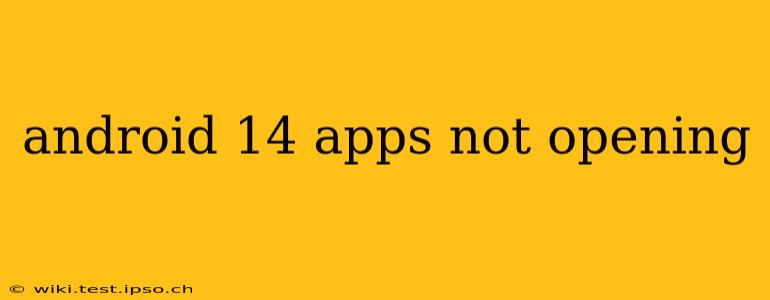Upgrading to a new Android version is usually exciting, promising new features and performance improvements. However, sometimes the transition isn't seamless, and you might encounter issues like apps refusing to open after updating to Android 14. This can be frustrating, but thankfully, there are several troubleshooting steps you can take to resolve this problem. This comprehensive guide will walk you through various solutions, addressing common causes and offering practical fixes.
Why Aren't My Apps Opening After Updating to Android 14?
Several factors can contribute to apps failing to launch on Android 14. These can range from simple software glitches to more complex compatibility issues. Let's explore some of the most common reasons:
- App Incompatibility: Android 14 introduces changes that might not be compatible with older apps. Developers need to update their apps to ensure compatibility with the new OS.
- Software Glitches: Sometimes, the update itself might contain bugs affecting app functionality. This is more common with early releases of a new Android version.
- Insufficient Storage Space: Apps require sufficient storage space to operate correctly. If your device is low on storage, it could prevent apps from opening.
- Corrupted System Files: Occasionally, system files crucial for app operation can become corrupted during the update process.
- Permissions Issues: Android 14 might have altered app permission settings, preventing certain apps from accessing necessary resources.
- Background Processes: Too many apps running in the background could interfere with app launches.
Troubleshooting Steps: Fixing Android 14 App Opening Issues
Let's address these potential problems with practical solutions. Work through these steps systematically:
1. Restart Your Device
This simple step often resolves temporary software glitches. A restart clears the system's memory and can resolve minor issues preventing apps from opening.
2. Check for App Updates
Many app developers release updates to ensure compatibility with newer Android versions. Go to the Google Play Store, check for updates, and update any apps that show available updates. Specifically check apps that are failing to open.
3. Clear App Cache and Data
Apps store temporary files (cache) and data that can sometimes become corrupted. Clearing this data can often resolve issues. Here's how:
- Go to Settings > Apps > [Affected App].
- Tap Storage & cache.
- Tap Clear cache and then Clear data. Note that clearing data might remove app settings and progress, so be aware of this before proceeding.
4. Check Your Storage Space
Ensure you have enough free storage space on your device. Android 14, like any OS, needs sufficient space to operate efficiently. If your storage is full or nearly full, delete unnecessary files or apps to free up space.
5. Check App Permissions
Android 14 might have changed the default permissions for some apps. Check if the problematic app has the necessary permissions. Go to Settings > Apps > [Affected App] > Permissions and ensure all required permissions are enabled.
6. Force Stop Apps
If an app is stuck or unresponsive, force stopping it can sometimes resolve the issue. Go to Settings > Apps > [Affected App] and tap Force Stop.
7. Check for Android 14 Updates
If the problem persists, check for any available Android 14 updates. Sometimes, later updates fix bugs present in earlier versions.
8. Reinstall the App
If all else fails, uninstall and reinstall the problematic app. This will replace any corrupted app files.
9. Boot in Safe Mode
Safe Mode disables third-party apps, allowing you to see if a recently installed app is conflicting with Android 14. If apps work fine in Safe Mode, the culprit is likely a third-party app.
10. Factory Reset (Last Resort)
As a last resort, consider a factory reset. This will erase all data on your device, so back up your important files before proceeding. This is only recommended if all other options fail.
What if None of These Steps Work?
If you've tried all the steps above and still have issues with apps not opening on Android 14, consider contacting the app developer or your device manufacturer for further assistance. The problem might be related to a specific app incompatibility that requires a developer fix or a deeper issue with your device's software.
By systematically working through these troubleshooting steps, you should be able to identify and resolve the cause of your app-opening issues on Android 14. Remember to back up your data before performing any drastic steps like a factory reset.