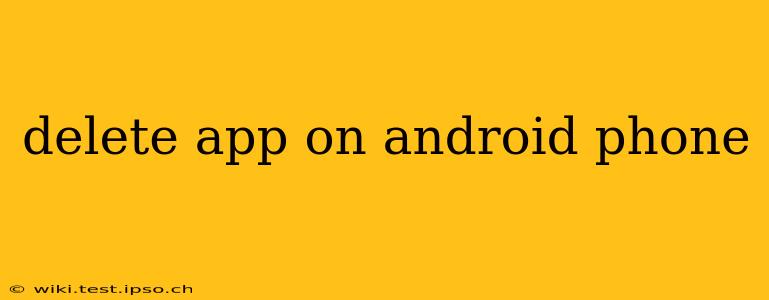Android phones offer a seamless experience, but sometimes you need to remove apps to free up space, declutter your home screen, or simply because you no longer use them. This guide provides a comprehensive walkthrough of how to delete apps on your Android phone, addressing various scenarios and common questions.
How to Uninstall Apps on Android
The most common method to delete an app is through your phone's settings. Here's how:
-
Locate the Settings App: Find the settings icon (usually a gear or cogwheel) on your home screen or in your app drawer.
-
Access Apps: Once in settings, look for "Apps," "Applications," or a similarly named option. The exact wording varies slightly depending on your Android version and phone manufacturer.
-
Find the App: Scroll through the list of installed apps until you locate the one you want to delete.
-
Uninstall: Tap on the app. You'll see options like "Uninstall," "Force Stop," and "Storage." Tap "Uninstall." Confirm your choice when prompted. The app will then be removed from your phone.
How to Delete Apps from Your Home Screen
Deleting an app from your home screen doesn't uninstall it; it simply removes the shortcut. The app remains installed and can be accessed through your app drawer. To delete a shortcut:
-
Long-Press the App Icon: Press and hold the app icon on your home screen until it starts to wiggle or show options.
-
Remove Shortcut: You'll likely see an "X" or a trash can icon appear on the app. Tap it to remove the shortcut from your home screen.
-
Restore Shortcut (Optional): To add the shortcut back to your home screen, locate the app in your app drawer and long-press the icon. Drag it to your desired home screen location.
What Happens When You Uninstall an App?
Uninstalling an app completely removes it from your phone, including all its data and settings. This frees up storage space and removes the app from your app drawer. If you reinstall the app later, you'll need to re-configure its settings and re-download any associated data.
How to Delete Pre-Installed Apps (Bloatware)?
Many Android phones come with pre-installed apps, sometimes referred to as bloatware, that you can't delete directly using the standard uninstall method. The ability to remove these apps varies significantly depending on your phone's manufacturer and Android version. Some manufacturers offer options to disable these apps, hiding them from your app drawer and preventing them from running in the background, while others offer limited or no options for removal.
Can I Recover Deleted Apps?
Yes, you can typically recover deleted apps by reinstalling them from the Google Play Store. Simply search for the app's name and tap the "Install" button. Note that any data associated with the app will need to be re-downloaded or re-configured.
How to Uninstall Multiple Apps at Once?
While there isn't a built-in feature to uninstall multiple apps simultaneously on all Android versions, some third-party app managers might offer this functionality. However, proceed with caution when using such apps, as some may contain malware or require excessive permissions. It's often safer to uninstall apps individually.
What if an App is Frozen or Won't Uninstall?
If an app is frozen or refuses to uninstall, try these steps:
- Force Stop: In the app's settings, tap "Force Stop" to close the app completely. Then attempt to uninstall again.
- Restart Your Phone: Restarting your device can resolve temporary software glitches that might be preventing the uninstallation.
- Clear Cache and Data: In the app's settings, tap "Storage," then "Clear Cache" and "Clear Data." This removes temporary files and user data associated with the app, potentially resolving the issue. Note: Clearing data will remove your app's settings and progress.
By following these steps and understanding the different aspects of app deletion on Android, you can easily manage your apps and optimize your phone's performance. Remember to always back up important data before making significant changes to your device.