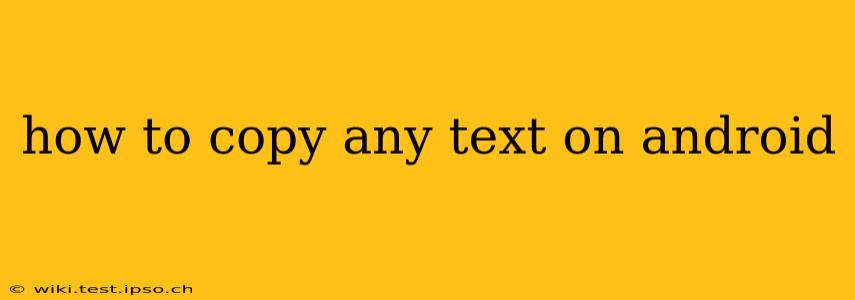Copying text on Android is a fundamental task, yet the exact method can vary slightly depending on your device and the app you're using. This guide will cover various techniques to ensure you can copy any text, regardless of the source.
How do I copy and paste text on my Android phone?
The standard method for copying and pasting text on Android involves a long press and the use of the system's clipboard.
- Locate the text: Find the text you want to copy. This could be in a web browser, a messaging app, a document, or any other application.
- Long press: Tap and hold your finger on the text you wish to select. A selection handle will appear at either end of the highlighted text.
- Adjust selection: Drag the handles to adjust the highlighted portion of the text to precisely select the words or phrases you need.
- Copy: Once you've selected the desired text, a contextual menu will usually appear. Look for an option that says "Copy," "Select all," or a similar command. Tap it. The text is now copied to your Android's clipboard.
- Navigate to the destination: Open the app or area where you want to paste the text.
- Paste: Long press in the desired location. A contextual menu should appear, offering a "Paste" option. Tap it to insert the copied text.
What if the text selection isn't working properly?
Sometimes, text selection can be tricky, especially with poorly designed apps or unusual fonts.
- Try different selection methods: Some apps allow you to select text by double-tapping and dragging. Experiment with different approaches.
- Check for accessibility settings: Ensure your phone's accessibility settings don't interfere with text selection. Features like magnification or screen readers can sometimes impact this functionality. Review your settings under "Accessibility."
- Restart your device: A simple restart can often resolve temporary software glitches that might be affecting text selection.
- Update your apps: Outdated apps may have bugs that interfere with text selection. Check your app store for updates.
- Consider a different app: If you're consistently encountering problems with a particular app, try an alternative.
How to copy text from a picture on Android?
Copying text from an image requires a dedicated Optical Character Recognition (OCR) app or feature. Many devices now have built-in OCR, or you can download a free app from the Google Play Store. These apps will analyze the image and extract the text, allowing you to copy it. The process usually involves:
- Open the OCR app.
- Import the image. This might involve taking a photo, selecting an image from your gallery, or directly accessing the image from another app.
- Wait for the OCR process. The app will analyze the image and extract the text.
- Select and copy the text. Once the text is extracted, you can usually select and copy it just as you would with regular text.
How to copy protected text on Android?
Copying protected text (like text within a digital rights management (DRM) protected document or some websites) is generally not possible without violating copyright protections. Attempting to bypass these protections is often illegal and unethical.
Can I copy text from a video on Android?
Similar to copying text from an image, you'll likely need a dedicated app or service capable of transcribing video content. Many video editing apps offer this feature, or you can find dedicated transcription services. The accuracy depends on the audio quality of the video.
This guide covers several scenarios for copying text on Android. If you encounter difficulties, remember to check your device settings and app updates. Remember to always respect copyright and intellectual property rights when copying text.