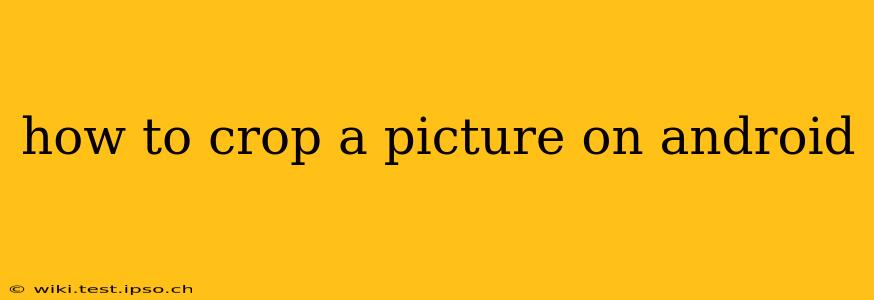Cropping images is a fundamental editing task, allowing you to remove unwanted parts of a photo, focus on a specific subject, or adjust the aspect ratio for various purposes. Android offers several ways to achieve this, from built-in photo editing tools to powerful third-party apps. This guide will explore the different methods, helping you choose the best approach for your needs.
Using the Built-in Android Gallery App
Most Android devices come with a pre-installed gallery app that includes basic editing capabilities, including cropping. The process is generally straightforward:
- Open the Gallery App: Locate and open your device's gallery app. This is usually represented by an icon depicting images.
- Select the Image: Browse your photos and tap on the image you want to crop.
- Edit Mode: Look for an "Edit" button (often represented by a pencil icon). Tap it to enter the editing mode.
- Crop Tool: Locate the cropping tool. It usually looks like a square with a dashed border or a rectangle with handles on its edges.
- Crop the Image: Tap the cropping tool and use your finger to adjust the cropping area. You can zoom in or out using pinch-to-zoom gestures. Many apps also offer preset aspect ratios (like 1:1 for square images, 16:9 for widescreen) that you can select.
- Save the Changes: Once you are satisfied with the crop, tap the "Save" or "Done" button. The cropped image will be saved to your gallery, usually overwriting the original image. Some gallery apps provide options to save the cropped image as a new file.
Utilizing Third-Party Photo Editing Apps
While the built-in gallery app is convenient, third-party apps often provide more advanced cropping features and tools. Popular options include:
- Adobe Lightroom: A professional-grade photo editing app offering precise cropping controls, including custom aspect ratios and perspective correction.
- Snapseed: A powerful and free app from Google, packed with editing features, including a sophisticated cropping tool with various aspect ratios and straightening capabilities.
- Pixlr: Another free and versatile app with user-friendly cropping options and a wide range of other editing tools.
These apps generally offer a similar workflow to the built-in gallery app but with more control and advanced features. Many provide tutorials and help sections within the app.
How to Crop a Picture on Android with Specific Aspect Ratios?
Most Android cropping tools offer predefined aspect ratios. These are helpful for social media posts, creating specific image formats, or maintaining consistency in your photo collection. Look for options like:
- 1:1 (Square): Ideal for Instagram posts and profile pictures.
- 4:3: A common aspect ratio for many photographs.
- 16:9: Wide-screen aspect ratio suitable for videos and landscape images.
- Custom: Many apps allow you to enter custom width and height values for a truly tailored crop.
To use a specific aspect ratio, locate the aspect ratio selection option within the cropping tool. It's often represented by a list or a set of selectable icons.
Can I Crop a Picture Without Losing Quality?
Cropping itself doesn't inherently reduce image quality. However, resizing the image after cropping (e.g., to fit a smaller screen) can lead to some loss of quality. To minimize this, avoid excessively reducing the image size after cropping. Choose high-resolution source images whenever possible.
What are Some Tips for Effective Cropping?
- Rule of Thirds: Consider placing your subject along the lines or intersections of a 3x3 grid overlaid on the image. This is a classic compositional guideline that can make your cropped image more visually appealing.
- Focus on Your Subject: Ensure the most important part of your image remains in the frame after cropping.
- Remove Distractions: Crop out elements that detract from the main subject.
- Experiment: Try different aspect ratios and crops to see what works best for your image.
By understanding these methods and tips, you can effectively crop your pictures on Android to enhance their visual appeal and suitability for various uses. Remember to explore the features of different apps to find the best cropping tool for your specific needs and skill level.