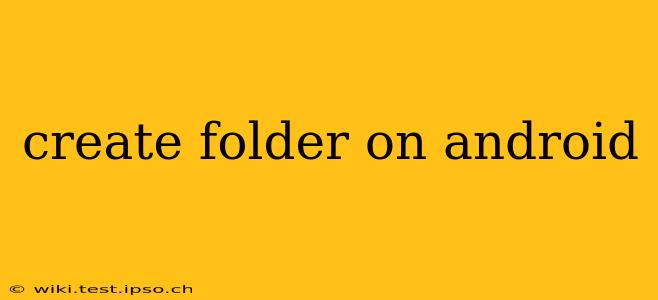Creating folders on your Android device is a simple process that helps you organize your files and apps efficiently. Whether you're managing photos, documents, or applications, understanding how to create and use folders enhances your mobile experience. This guide covers various methods and scenarios to help you master folder creation on Android.
How to Create a Folder on Android: The Basics
The most common method involves using your Android's file manager app. Most Android devices come pre-installed with one, but you can also download a third-party app from the Google Play Store if you prefer. The steps are generally similar across different file managers:
- Open your file manager: Locate and open the file manager app on your device. Common names include "Files," "My Files," or similar.
- Navigate to the desired location: Choose the location where you want to create the new folder (e.g., internal storage, SD card, Downloads).
- Tap the "New folder" or "+" icon: Look for an icon that indicates creating a new folder (often a folder icon with a "+" symbol). This is usually located in the top right or bottom right corner of the screen.
- Name your folder: Enter a descriptive name for your new folder. Avoid using special characters and keep the name concise and relevant to the files you’ll store within it.
- Tap "OK" or "Create": Confirm the folder creation by tapping the appropriate button.
Your new folder is now ready for you to add files.
How to Create Folders in Different Apps
While the file manager handles general file organization, some apps have their own built-in folder creation features. For example:
- Gallery App: Many gallery apps let you create albums, which function essentially as folders for your photos and videos. The process typically involves tapping a "+" or "Create album" button within the app.
- Download Manager: Some download managers allow organizing downloads into folders before or after the download is complete. Check your download manager settings for this functionality.
Can I Create Folders Directly on My SD Card?
Yes, you can create folders directly on your SD card using the same steps outlined above. However, ensure your device supports SD cards and that the card is properly mounted before attempting to create folders on it.
What if My File Manager Doesn't Have a "New Folder" Option?
If your file manager app lacks a dedicated "New folder" button, you might be able to create a new folder by long-pressing an empty space within the directory and selecting a "New folder" option from the context menu that appears. The exact wording and availability of this option may vary depending on the file manager app you are using.
How to Organize Files Efficiently Using Folders?
Effective folder organization depends on your personal preferences and the types of files you manage. However, here are some general tips:
- Use descriptive folder names: Clear and concise names make it easy to find what you need.
- Use a hierarchical structure: Create subfolders within folders to further organize your files.
- Regularly review and reorganize: Periodically check your folders and remove unnecessary files or reorganize as needed to maintain a clean and efficient system.
Can I Move Files Between Folders?
Yes! Most file managers allow you to easily move files between folders. Typically, you can long-press a file to select it, then drag and drop it into the desired folder. Alternatively, many file managers offer a "Move" or "Cut and Paste" option in their menu.
By following these steps and tips, you can effectively organize your files and applications on your Android device. Remember to choose a file manager that suits your needs and workflow. Happy organizing!