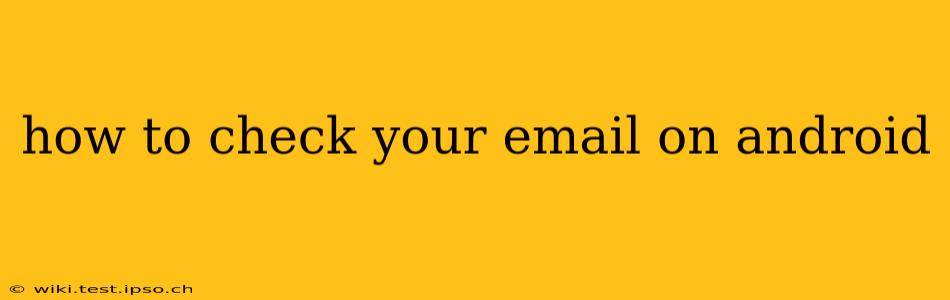Checking your email on your Android device is a seamless process, but the exact steps can vary slightly depending on your email provider and the email app you're using. This guide covers the most common methods and troubleshooting tips to ensure you're always connected.
What Email App Should I Use?
Android offers a built-in email app, but many users prefer third-party options. The best choice depends on your needs and preferences.
-
Built-in Email App: This app is pre-installed on most Android devices and is generally sufficient for basic email management. It supports various email providers (Gmail, Outlook, Yahoo, etc.) and offers features like notifications and basic organization. However, it might lack advanced features found in dedicated email apps.
-
Gmail App: If you primarily use Gmail, the official Gmail app is a powerful and feature-rich option. It offers excellent integration with Google services, advanced search functionalities, and a clean interface.
-
Outlook App: Microsoft's Outlook app is a popular choice for users with Microsoft accounts or those who need robust calendar and task management alongside their emails.
-
Other Third-Party Apps: Many other apps like BlueMail, K-9 Mail, and Spark offer unique features, such as customizable gestures, advanced filtering, and enhanced security. Explore the Google Play Store to find the app best suited to your preferences.
How to Set Up Your Email Account on Android
Regardless of the app you choose, the general process involves these steps:
-
Open Your Email App: Locate and open your chosen email app.
-
Add Account: This is usually found through a "Settings" menu or a plus (+) icon. You might see options like "Add Account," "Add Email Account," or similar.
-
Choose Email Provider: Select your email provider (e.g., Gmail, Outlook, Yahoo, IMAP, POP3).
-
Enter Email Address and Password: Carefully enter your email address and password.
-
Configure Settings (If Necessary): For some email providers, particularly those using IMAP or POP3, you might need to manually enter server settings (incoming and outgoing mail server addresses, port numbers, and security settings). Your email provider's website typically provides this information.
-
Test Your Connection: After entering all the details, the app will often attempt to test the connection to your email server.
-
Account Setup Complete: Once successful, you should be able to access your emails.
How to Check Emails in Different Apps
While the general steps above apply, slight variations exist depending on the app.
Gmail App: The Gmail app is generally intuitive. Once set up, simply open the app to see your inbox. You can swipe left or right on emails to archive or delete them.
Outlook App: Similar to Gmail, the Outlook app presents your emails upon opening. It also integrates well with your calendar and tasks.
Built-in Android Email App: The functionality is comparable to other apps, presenting emails in a list view that allows for easy reading, archiving, and deleting.
Troubleshooting Common Email Issues on Android
-
Incorrect Password: Double-check your password for typos. Reset your password through your email provider's website if needed.
-
Incorrect Server Settings: Ensure you've accurately entered the server settings (for IMAP/POP3 accounts). Refer to your provider's website for the correct settings.
-
Network Connectivity: Check your internet connection. A weak or absent Wi-Fi or mobile data connection will prevent you from accessing your emails.
-
App Issues: If you are experiencing consistent problems, try clearing the app's cache and data or reinstalling the app.
-
Account Restrictions: Some accounts have restrictions, like two-factor authentication, which may require additional steps to access your emails on your device.
How do I access my email without an internet connection?
You can't access new emails without an internet connection. Email relies on servers to store and transmit messages. However, many email apps allow you to view emails you've already downloaded while offline. Check your app's settings to see if offline access is enabled.
How can I manage multiple email accounts on my Android phone?
Most email apps readily support multiple accounts. After setting up your first account, use the "Add Account" feature (as described earlier) to add as many accounts as you need. You can switch between accounts within the app.
By following these steps and troubleshooting tips, you should be able to effortlessly check your emails on your Android device and stay connected. Remember to always prioritize security by using strong passwords and keeping your apps updated.