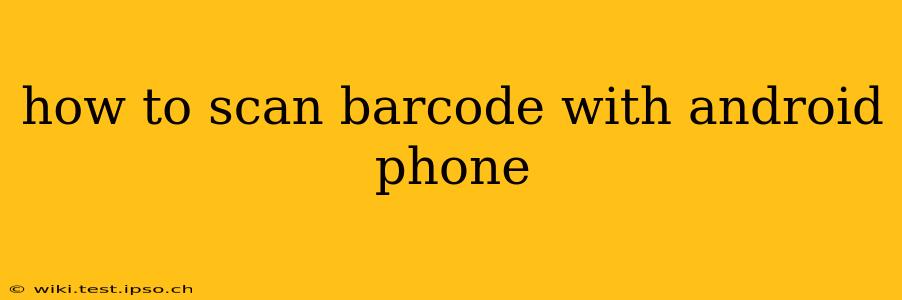Scanning barcodes with your Android phone is incredibly easy and convenient, thanks to the built-in functionality and readily available apps. This guide will walk you through different methods, helping you choose the best option for your needs.
What Apps Can Scan Barcodes?
Many apps can scan barcodes on Android. Some are built into the operating system, while others are powerful third-party solutions offering extra features. Let's explore a few:
-
Google Lens: If you have a recent Android phone, you likely already have Google Lens. This versatile app does much more than just scan barcodes – it can identify objects, translate text, and even perform reverse image searches. To scan a barcode, simply open Google Lens, point your camera at the barcode, and tap the screen. The information associated with the barcode will appear. It's a quick and seamless method if you already utilize Google Lens for other tasks.
-
Dedicated Barcode Scanner Apps: The Google Play Store offers many dedicated barcode scanner apps. These often boast additional features like batch scanning, history logs, and integration with shopping lists or price comparison websites. Search for "barcode scanner" in the Play Store to see a wide selection. Look for apps with high ratings and a significant number of downloads to ensure reliability.
-
Built-in Scanner within Other Apps: Some apps, like shopping apps or inventory management apps, include barcode scanning functionality. If you regularly use such apps, check to see if they offer built-in scanning capabilities – this avoids the need for a separate app.
How to Use a Barcode Scanner App
While the exact steps may vary slightly depending on the app you choose, the general process remains consistent:
- Download and Install: Find a barcode scanner app in the Google Play Store and install it on your phone.
- Open the App: Launch the app once it's installed. You might be presented with a welcome screen or a simple camera viewfinder.
- Point and Scan: Point your phone's camera directly at the barcode, ensuring it's well-lit and in focus. Most apps will automatically detect the barcode and scan it.
- Review the Results: The app will usually display the product information associated with the barcode, such as the name, price, and manufacturer.
Does my Phone Need a Special Scanner?
No, your Android phone doesn't need any special hardware to scan barcodes. The camera on your phone is sufficient. However, ensure that the camera is clean and that you have adequate lighting. A blurry or poorly lit barcode will be difficult for even the best app to scan.
What if My Barcode Isn't Scanning?
If you're having trouble scanning a barcode, try the following:
- Check Lighting: Make sure the barcode is well-lit. Avoid harsh shadows or direct sunlight.
- Clean the Lens: A dirty camera lens can affect the scan. Clean your phone's camera lens gently with a microfiber cloth.
- Adjust Distance: Get the right distance between your phone and the barcode. Too close or too far can prevent a successful scan.
- Try a Different App: Sometimes, one app might have trouble scanning a particular barcode. Try a different barcode scanner app.
- Barcode Quality: The barcode itself may be damaged or printed poorly. If possible, try scanning a different barcode.
Can I Scan QR Codes Too?
Yes, most barcode scanner apps also support QR code scanning. QR codes are two-dimensional barcodes that can contain more information than traditional barcodes. The scanning process is the same – simply point your phone's camera at the QR code and let the app do its work.
By following these steps and using the appropriate app, scanning barcodes with your Android phone will become a simple and efficient task, useful for shopping, inventory management, and numerous other applications.