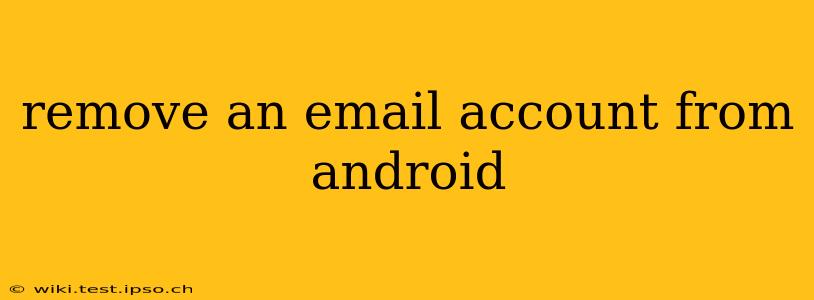Managing multiple email accounts on your Android phone can become cumbersome. Knowing how to efficiently remove an account when you no longer need it is crucial for maintaining your device's performance and privacy. This guide provides a step-by-step process for removing email accounts from various Android versions, addressing common questions and troubleshooting issues.
How to Remove an Email Account from Android?
The process for removing an email account from your Android device is relatively straightforward, but the exact steps may vary slightly depending on your Android version and device manufacturer. Generally, you'll need to navigate to your device's settings menu.
Step 1: Accessing the Settings Menu
Locate the "Settings" icon on your Android home screen or app drawer. It usually looks like a gear or cogwheel.
Step 2: Finding Accounts and Removing Email
Once in Settings, the path to account management can vary. However, common locations include:
- Accounts: Look for a section explicitly labeled "Accounts" or "Accounts and backup." This is the most common location.
- Users & Accounts: Some manufacturers use this terminology.
- Google: If you're removing a Google account, you might find the option directly under a "Google" heading.
Step 3: Selecting the Email Account to Remove
After locating the "Accounts" section, you'll see a list of your connected accounts (Gmail, Outlook, Yahoo, etc.). Tap on the email account you wish to remove.
Step 4: Removing the Account
You'll now see account-specific settings. Look for an option to "Remove account," "Delete account," or a similar phrase. Tap this option.
Step 5: Confirmation
Your Android device will likely ask you to confirm that you want to remove the account. This is to prevent accidental deletion. Confirm your choice.
Step 6: Data Removal
Depending on your settings, you might be given the option to remove account data from your device. This will delete emails, contacts, and calendar entries associated with that particular account. Carefully consider this option before proceeding.
Step 7: Verification
After completing the removal process, verify that the email account is no longer listed under your "Accounts" settings.
What Happens When I Remove an Email Account from My Android?
Removing an email account from your Android device primarily means it will no longer automatically sync emails, contacts, or calendar entries to your phone. However, this doesn't necessarily delete the email account itself from the email provider's servers. Your emails, contacts, and other data will remain on the email provider's server unless you choose to delete them separately from your email provider’s website.
How Do I Remove a Google Account from My Android?
Removing a Google account is similar to removing other email accounts. The main difference is you may need to sign out of all Google services connected to that account before completely removing it. Remember that doing so will log you out of Google apps like Gmail, YouTube, Drive, and others. You will need your Google password to access these apps again.
Can I Remove an Email Account Without Deleting Data?
Yes, you generally have the option to remove the email account from your device without deleting the data stored locally on your phone. However, be aware that the account will no longer sync, and you won't receive new emails or updates to your calendar and contacts unless you re-add it. The data will remain on your phone until you manually delete it.
What if I Can't Find the "Remove Account" Option?
If you encounter difficulties locating the "Remove account" option, consult your device's user manual or search for specific instructions online using your device model and Android version. Different manufacturers customize their settings menus, so slight variations in the process are to be expected. You can also check your device's support website for assistance.
Troubleshooting Tips
- Restart your phone: A simple restart can sometimes resolve minor software glitches that prevent account removal.
- Check for updates: Ensure your Android operating system is up-to-date.
- Contact your device manufacturer: If you continue to experience issues, reach out to your device's manufacturer for support.
By following these steps and addressing potential troubleshooting issues, you can effectively remove any email account from your Android phone, ensuring a smoother and more organized mobile experience.