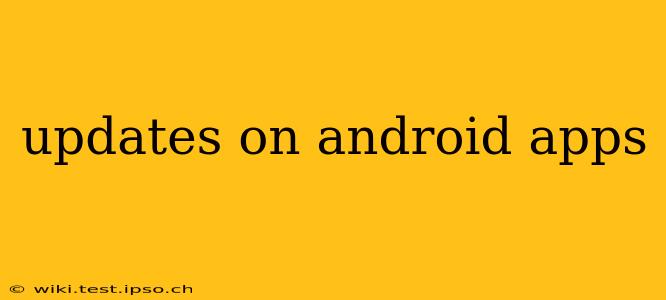The world of Android apps is in constant flux. New features, bug fixes, security patches – updates are the lifeblood of a thriving mobile experience. Keeping your apps current isn't just about accessing the newest bells and whistles; it's crucial for security, performance, and enjoying the best possible user experience. This guide will cover everything you need to know about Android app updates, from understanding the update process to troubleshooting common issues.
How Often Should I Update My Android Apps?
This is a great question, and the short answer is: as soon as possible. Developers release updates for various reasons, often addressing critical security vulnerabilities or improving app performance and stability. While some updates are minor tweaks, others introduce major features or changes. Delaying updates can leave your device exposed to risks and prevent you from enjoying the latest improvements. Generally, aiming to update your apps weekly or at least bi-weekly is a good strategy.
How Do I Update My Android Apps?
Updating your Android apps is a straightforward process:
- Open the Google Play Store: Locate the Play Store icon on your device's home screen or app drawer.
- Navigate to "My apps & games": You'll typically find this option in the menu (usually represented by three horizontal lines).
- Check for updates: The Play Store will automatically scan for available updates. Any apps with pending updates will be clearly indicated.
- Update individually or all at once: You can update each app individually by tapping the "Update" button next to it, or you can update all apps simultaneously with a single tap.
- Restart your device (optional): After updating, restarting your device can ensure that all changes take effect smoothly.
What Happens When I Update an App?
Updating an app essentially replaces the older version with a newer one. This process usually involves downloading the updated files from the Google Play Store and installing them over the existing app. During the update, you might see a progress bar indicating the download and installation status. The app might briefly close and reopen after the update is complete. It's important to have a stable internet connection during the update process to prevent interruptions.
Why Are Some of My Apps Not Updating?
There are several reasons why some of your apps might refuse to update:
- Insufficient storage: Make sure you have enough free storage space on your device. Apps require space for both the app files and any associated data.
- Poor internet connection: A weak or unstable internet connection can interrupt the download process. Try connecting to a Wi-Fi network for a more stable connection.
- Outdated Play Store: An outdated Play Store app itself might prevent updates from being downloaded. Make sure your Play Store is up-to-date.
- App-specific issues: Occasionally, an app itself might have issues preventing updates. Try clearing the app's cache and data, or even uninstalling and reinstalling the app.
- Account problems: Rarely, problems with your Google account could interfere with updates. Check your account settings and ensure everything is in order.
What if an App Update Causes Problems?
Sometimes, an app update introduces bugs or issues that weren't present in the previous version. If this happens, you can try the following:
- Restart your device: A simple restart often resolves minor glitches.
- Check for newer updates: A subsequent update might fix the problem.
- Clear the app's cache and data: This clears temporary files and settings, which might resolve the issue.
- Uninstall and reinstall the app: This is a more drastic step, but it can often resolve persistent problems.
- Contact the app developer: If the problem persists, contact the app developer for support.
Can I Disable Automatic App Updates?
Yes, you can disable automatic app updates on your Android device. However, it's generally recommended to keep automatic updates enabled to ensure you always have the latest security patches and features. If you prefer to manually update your apps, you can disable automatic updates in the Play Store settings. Be aware that this means you'll need to actively check for and install updates yourself.
By following these guidelines and staying proactive, you can ensure your Android apps are always up-to-date, secure, and functioning optimally. Remember, regular updates are key to a smooth and enjoyable mobile experience.