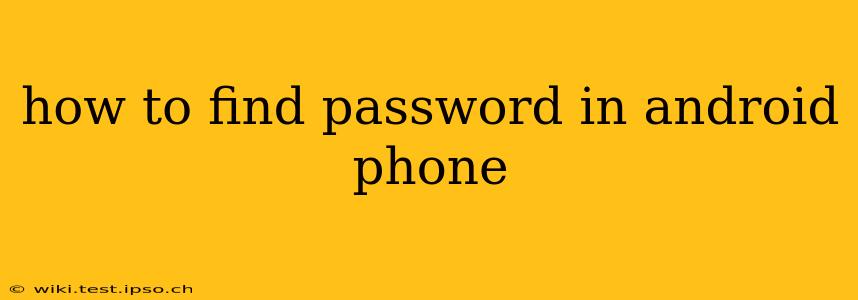Losing track of your passwords is frustrating, but thankfully, Android offers several ways to retrieve them. This guide will walk you through the most common methods, addressing various scenarios and answering frequently asked questions. Remember, securing your accounts with strong, unique passwords is crucial for online safety.
Where Are My Passwords Stored on My Android?
Android doesn't store passwords in one central, easily accessible location like a single password file. Instead, the method depends on how you saved the password:
-
Google Password Manager (Smart Lock for Passwords): This is the built-in password manager for Android devices linked to a Google account. It securely stores passwords and autofills them in apps and websites. Accessing them requires your Google account credentials.
-
Third-Party Password Managers (e.g., LastPass, 1Password, Bitwarden): Many people use third-party apps specifically designed for password management. These require logging in to the app itself using your master password.
-
Within Individual Apps: Some apps store login credentials directly within their settings. You may need to navigate through the app's settings to find this information.
-
Browser Password Manager (Chrome, Firefox, etc.): If you've saved passwords through your browser, the process for accessing them varies depending on which browser you use.
How Can I Access My Passwords Saved in Google Password Manager?
- Open the Google Password Manager: You can typically access this through your Google account settings or by searching for "passwords" in your device's settings.
- Sign in with your Google account: You'll need to verify your identity using your Google account password.
- Browse your saved passwords: The manager will list all websites and apps for which you've saved passwords. You can select an entry to reveal the password. Note that some might require additional authentication.
How to Find Passwords Stored in Third-Party Password Managers?
The process for retrieving passwords from third-party apps like LastPass, 1Password, or Bitwarden varies slightly depending on the specific app. Generally:
- Open the app: Launch the password manager on your Android device.
- Log in: Use your master password (or biometric authentication if set up) to access the app.
- Locate the password: Navigate the app to find the specific website or app password you need. The interface may vary slightly from app to app.
What if I've Forgotten My Google Account Password?
If you've forgotten your Google account password, you'll need to recover it through Google's account recovery process. This usually involves answering security questions, receiving a verification code to a recovery email or phone number, or other verification steps.
Can I See Passwords Saved in My Browser?
Yes, most modern browsers allow you to access saved passwords. The exact steps vary depending on your browser (Chrome, Firefox, Samsung Internet, etc.). Generally, you'll need to go into your browser's settings, then look for a section related to passwords, saved logins, or autofill. You'll likely need to authenticate with your device's PIN, fingerprint, or other biometric method.
How Do I Find Passwords Saved Directly Within an App?
This method is highly dependent on the app itself. There's no universal method. Look within the app's settings or account management section. Some apps might not show the password directly but offer options to change or reset it.
What About Passwords I Saved Long Ago?
If you saved passwords a long time ago and can't remember which method you used (Google Password Manager, a third-party app, or directly within an app), try the above methods systematically: check your Google Password Manager, then check any password manager apps you have installed, and finally check individual app settings.
Disclaimer: Accessing passwords should only be done on devices you trust and using secure methods. Be cautious about phishing attempts or malware that might try to steal your credentials. Always update your password manager and browser regularly to benefit from the latest security features.