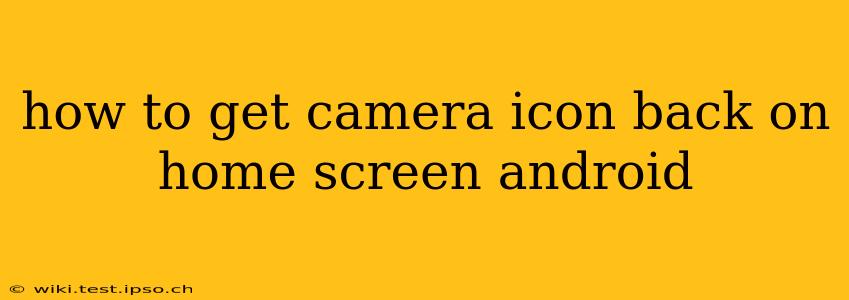Losing the convenient camera shortcut on your Android home screen can be frustrating. Luckily, restoring it is usually a simple process. This guide will walk you through several methods to get that camera icon back where it belongs, regardless of your Android version or phone manufacturer.
Why Did My Camera Icon Disappear?
Before we dive into solutions, let's briefly explore why your camera icon might have vanished. Several reasons could be at play:
- Accidental Removal: You might have accidentally deleted it while rearranging apps or using a third-party launcher.
- Launcher Changes: Switching to a new launcher (the app that manages your home screen) often resets your home screen layout.
- Software Updates: Occasionally, a system update can inadvertently remove or rearrange app shortcuts.
- Widget Removal: Some Android versions allow you to add a camera widget instead of an icon; you might have mistakenly removed this.
How to Restore Your Camera Icon: Common Methods
Now, let's tackle the most common ways to regain your camera access on the home screen:
1. Check Your App Drawer
The simplest solution is often the most overlooked. Your camera app might still be installed, just not on your home screen. Locate your app drawer (usually a grid of icons accessible by swiping up or tapping a button) and see if the camera app is listed there. If it is, simply long-press the camera app icon and drag it to your home screen.
2. Reinstall the Camera App (Last Resort)
In rare cases, the camera app itself might have been corrupted or uninstalled. This is a last resort, but try reinstalling the camera app from your device's app store or settings. Note: This method is typically unnecessary and should only be attempted if other methods fail. Data loss is extremely unlikely, but it's always wise to back up important data if you're considering this drastic step.
3. Using the Search Bar
Many Android home screens have a search bar. Try typing "Camera" into the search bar. The camera app should appear in the suggestions, and you can add it to your home screen directly from there.
4. Check for a Camera Widget
Some Android devices offer a camera widget, a smaller version of the app that performs the same function. Check your available widgets; if you have a camera widget, you can add it to your home screen like you would any other widget. You usually access widgets by long-pressing on an empty space on your home screen.
5. Resetting the Launcher (Caution!)
If you've recently changed launchers or are experiencing persistent issues, resetting your launcher to its default settings might restore the camera icon. Be cautious; this will reset your home screen layout.
Note: The exact steps to reset your launcher vary depending on your device and launcher. Consult your device's manual or search online for specific instructions for your phone model and launcher.
Troubleshooting: Specific Problems and Solutions
How do I get my camera icon back after a factory reset?
After a factory reset, you should reinstall your apps. Download the Camera app from your app store. It should then be available to add to your home screen.
My camera icon is missing after a software update. What can I do?
A software update should not remove preinstalled apps. Try restarting your phone. If the problem persists, check the app drawer as described earlier in this guide. If it’s still missing, contact your device manufacturer's support.
I can't find the camera app anywhere!
If you can't locate the camera app at all, this is a serious issue that likely requires contacting your device manufacturer's support. It may indicate a deeper problem with your device's software.
By following these steps, you should be able to get your camera icon back onto your Android home screen quickly and easily. Remember to always consult your device's manual for specific instructions if you have any trouble.