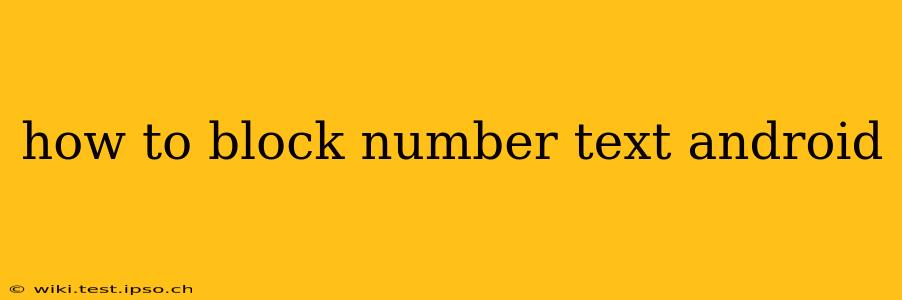Receiving unwanted text messages can be frustrating and disruptive. Fortunately, Android offers several effective ways to block numbers, preventing those pesky texts from reaching your phone. This guide will walk you through various methods, ensuring you find the best solution for your specific needs.
How Do I Block Text Messages on Android?
The process of blocking a number varies slightly depending on your Android version and phone manufacturer, but the core principles remain consistent. Generally, you can block numbers directly through the built-in messaging app, or by utilizing third-party apps.
Method 1: Blocking Numbers Through Your Default Messaging App
Most Android phones use a default messaging app (like Google Messages, Samsung Messages, etc.). These apps typically offer a built-in blocking feature. Here's a general outline; the exact steps might vary slightly:
- Open your messaging app: Locate and open the default text messaging app on your Android device.
- Find the conversation: Locate the conversation with the number you want to block.
- Access the contact details: This usually involves tapping the name or number at the top of the conversation.
- Look for the block option: You should see an option like "Block," "Block number," or a similar phrase. The location of this button may vary depending on your app.
- Confirm the block: Once you select the block option, confirm your decision. The number will now be blocked, preventing future messages from that sender.
Note: After blocking a number, you might still receive messages from that number through different services like MMS or RCS. Blocking through your messaging app primarily targets SMS messages.
Method 2: Blocking Numbers Through Your Phone's Settings
Some Android phones offer a more centralized blocking system through the phone's settings. This method often allows you to block numbers across multiple apps, not just your messaging app.
- Open your phone's settings: Usually, this is a gear-shaped icon in your app drawer.
- Find "Blocked numbers" or similar: Search for settings related to call and text blocking. The exact wording might vary based on your phone's manufacturer and Android version (e.g., "Blocked contacts," "Call blocking").
- Add the number: You'll typically find an option to add a phone number to your blocked list. Enter the number you want to block and save the changes.
Method 3: Using Third-Party Blocking Apps
If your default messaging app or phone settings lack robust blocking features, or you need more advanced features, consider using a third-party blocking app from the Google Play Store. These apps often provide additional features like automated blocking of spam numbers or customizable blocking rules. Research different apps to find one that best fits your needs.
Can I Block a Text Message Without Saving the Number?
Yes, you can usually block a number without saving it. When you access the options for a specific conversation in your messaging app, the block function is often available even if the number isn't saved in your contacts.
How Do I Unblock a Number?
Unblocking a number is typically just as straightforward as blocking it. Go back to the settings where you blocked the number (either through your messaging app or phone settings), find the blocked number list, and select the option to unblock the specific number.
What If I Still Receive Texts After Blocking a Number?
If you continue to receive texts from a blocked number, it's possible they are using a different number or method to contact you. Consider reporting the number as spam to your carrier. You might also need to explore more advanced blocking solutions or consider reporting the harassment to the appropriate authorities.
How to Block Unknown Numbers on Android?
Many Android phones have built-in options to block unknown numbers. This will block any text message or call from a number not in your contacts list. Check your phone’s settings under call and text blocking to see if this functionality is available. Be cautious though, as this could block legitimate messages from unknown senders.
This comprehensive guide should enable you to effectively manage unwanted text messages on your Android device. Remember that the exact steps may vary depending on your Android version and phone model, so consult your phone's manual or online resources if needed.