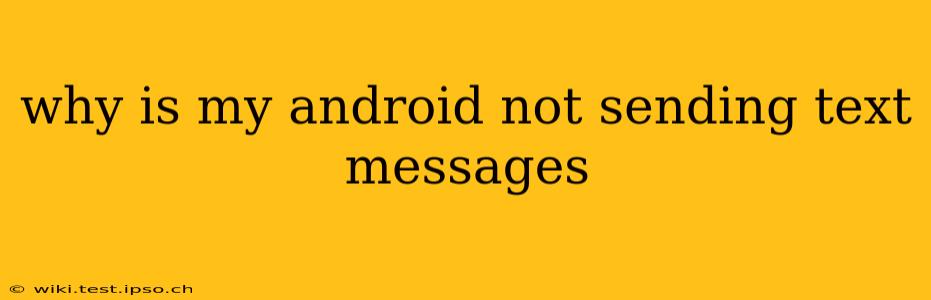Is your Android phone refusing to send text messages? It's a frustrating problem, but thankfully, there are several troubleshooting steps you can take to get your texting back on track. This guide will walk you through common causes and solutions, helping you pinpoint the issue and fix it quickly.
Common Reasons Why Your Android Won't Send Texts
Before diving into solutions, let's explore some of the most frequent culprits behind this frustrating issue:
- Network Connectivity Issues: This is often the primary suspect. If you don't have a strong cellular signal, your phone struggles to send messages.
- Messaging App Problems: Glitches within your messaging app can prevent sending. A simple restart or even reinstalling the app can often resolve this.
- Incorrect APN Settings: Access Point Names (APN) configure your phone's connection to your mobile network. Incorrect settings can block outgoing messages.
- Carrier Issues: Sometimes, the problem lies with your mobile carrier. Network outages or account problems can prevent texting.
- Full Storage: A full phone storage can impact app functionality, including your messaging app.
- Airplane Mode: Seems obvious, but ensure Airplane Mode is turned off.
- Blocked Number: You might have accidentally blocked the recipient's number.
- Message Size: Extremely large MMS messages (messages with pictures or videos) can sometimes fail to send.
Troubleshooting Steps: How to Fix Text Messaging Problems on Android
Let's tackle these issues one by one with practical solutions:
1. Check Your Network Connection
- Signal Strength: Is your signal strong? Try moving to an area with better reception. Look for the signal bars at the top of your screen. A weak signal is a common cause of failed message delivery.
- Airplane Mode: Double-check that Airplane Mode is switched off. It disables all wireless connections, including cellular data.
- Restart Your Phone: A simple restart often resolves temporary network glitches. Turn your phone off completely, wait a few seconds, and then turn it back on.
2. Troubleshoot Your Messaging App
- Force Stop and Restart: Open your phone's Settings, find the Apps or Applications section, locate your messaging app (e.g., Messages, Textra), and tap on it. Look for an option to "Force Stop" and then restart the app.
- Clear Cache and Data: In the same app settings menu, you'll usually find options to "Clear Cache" and "Clear Data." Clearing the cache removes temporary files, while clearing data resets the app to its default settings (you might lose unsaved preferences).
- Reinstall the App: If clearing the cache and data doesn't help, try uninstalling and reinstalling the messaging app. This is a more drastic step but can solve persistent app-related issues.
3. Verify Your APN Settings
Incorrect APN settings can prevent your phone from connecting correctly to your carrier's network. To check and possibly correct these settings:
- Contact Your Carrier: The easiest way is to contact your mobile carrier's customer support. They can provide the correct APN settings for your phone and network. Search online for "[Your Carrier] APN settings for Android" to find instructions.
4. Investigate Carrier Issues
- Network Outages: Check your carrier's website or social media for reports of network outages in your area. A widespread outage will prevent everyone from sending texts.
- Account Problems: Contact your carrier to ensure your account is active and in good standing. Outstanding bills or other account issues can sometimes disrupt services.
5. Manage Your Phone's Storage
- Free Up Space: If your phone's storage is full, it can impact app performance. Delete unnecessary apps, photos, videos, or other files to free up space.
6. Check for Blocked Numbers
- Review Blocked Contacts: Access your messaging app's settings or blocked numbers list and make sure the recipient isn't accidentally blocked.
7. Reduce MMS Message Size
- Compress or Resend: If you're sending large MMS messages, try compressing the images or videos before sending, or break the message into smaller parts.
8. Try Sending a Simple Text Message
After performing these steps, attempt to send a simple text message—just a short message with no multimedia content. If this works, the issue might be related to larger MMS messages.
By systematically working through these troubleshooting steps, you'll greatly increase your chances of resolving your Android text messaging problems. Remember to contact your carrier's customer support if the problem persists.