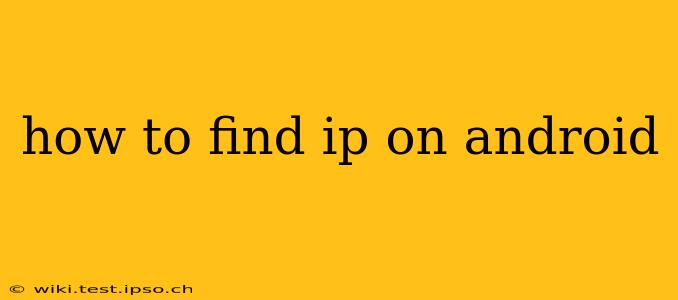Knowing your IP address can be useful for troubleshooting network issues, accessing your home network remotely, or even for security purposes. Finding your IP address on an Android device is surprisingly straightforward, and there are several methods you can employ. This guide will walk you through the most common and reliable techniques.
What is an IP Address?
Before we dive into how to find your IP address, let's quickly define what it is. An IP address (Internet Protocol address) is a unique numerical label assigned to each device connected to a computer network that uses the Internet Protocol for communication. Think of it as your device's address on the internet. There are two main types:
- IPv4: The older, more familiar format using four sets of numbers separated by periods (e.g., 192.168.1.100).
- IPv6: The newer, more expansive format using hexadecimal numbers (e.g., 2001:0db8:85a3:0000:0000:8a2e:0370:7334).
You'll likely see your IPv4 address most often.
How to Find Your IP Address on Android: Different Methods
Here are several ways to find your IP address on your Android smartphone or tablet:
1. Using the Settings App (Your WiFi IP Address)
This method will show you your local IP address assigned by your router on your current Wi-Fi network.
- Open Settings: Locate and tap the "Settings" app (usually a gear icon).
- Find Wi-Fi: Navigate to the "Wi-Fi" section (often under "Network & internet" or a similar heading).
- Locate Your Network: Tap on the currently connected Wi-Fi network.
- View IP Address: The IP address assigned to your device should be displayed. It might be labeled as "IP address," "IPv4 Address," or similar.
2. Using the Settings App (Your Mobile Data IP Address)
If you're using mobile data instead of Wi-Fi, the IP address will be different.
- Open Settings: Again, find and tap the "Settings" app.
- Network & Internet: Go to "Network & internet" (or similar).
- Mobile Network: Tap on "Mobile network."
- Find IP Information: Look for options like "Network information," "Status," or similar; the IP address should be listed. This may not always be available depending on your device and carrier.
3. Using a Third-Party App
Numerous apps on the Google Play Store can provide detailed network information, including your IP address. Search for "IP Address" or "Network Information" to find suitable options. Be cautious when installing third-party apps, ensure you download from reputable sources and review app permissions.
4. Using a Website (Your Public IP Address)
This method reveals your public IP address, which is the address seen by websites and other external networks. This is different from your local IP address. Several websites are designed to show you this information; simply search online for "what is my IP address" and visit a reputable website.
5. Using the Terminal Emulator (Advanced Users)
For advanced users, you can utilize a Terminal Emulator app (available on the Play Store) to execute commands like ip addr show or ifconfig. This provides more detailed network information, but requires some familiarity with command-line interfaces. This is generally not recommended unless you're comfortable using command-line tools.
Troubleshooting: Why Can't I Find My IP Address?
If you're having trouble locating your IP address, consider these possibilities:
- Network Connectivity: Ensure you have a stable internet connection. Without connectivity, you won't have an IP address assigned.
- App Permissions: If using a third-party app, make sure it has the necessary permissions to access network information.
- Device-Specific Differences: The exact location and labeling of IP address information might vary slightly between Android versions and device manufacturers.
- Mobile Data Limitations: Your mobile carrier might not always display your public IP address through the settings menu.
By following these steps, you should be able to easily find your IP address on your Android device. Remember to choose the method that best suits your technical expertise and needs.