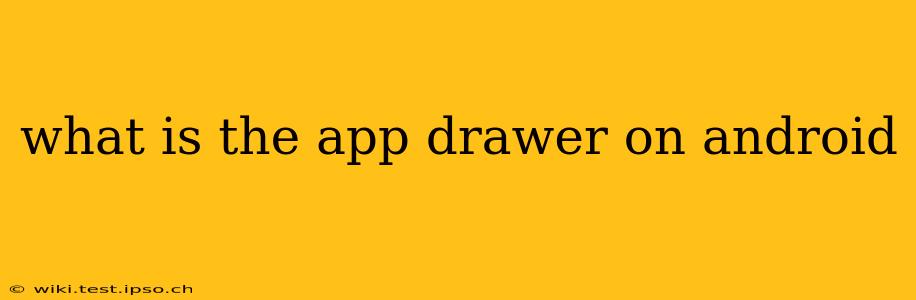The Android app drawer is a crucial element of the Android operating system, acting as a central hub for all your installed applications. It's a convenient way to organize and access your apps, going beyond the limited space on your home screen. But what exactly is it, and how can you best utilize it? This comprehensive guide will answer all your questions.
What is the purpose of the app drawer?
The app drawer's primary purpose is to provide a centralized location for all your apps, regardless of whether they appear on your home screen. This is especially helpful as you accumulate more apps, preventing your home screen from becoming cluttered and overwhelming. Think of it as a neatly organized filing cabinet for all your digital tools.
How do I access the app drawer?
The method for accessing the app drawer varies slightly depending on your Android version and device manufacturer's customizations. However, there are two primary ways:
-
The traditional method: Many Android devices feature an app drawer icon, usually represented by a grid of squares or dots, on the home screen. A simple tap on this icon will open the app drawer.
-
The swipe-up gesture: More recent Android versions often allow you to access the app drawer by swiping up from the bottom of the home screen. This gesture is becoming increasingly common and is often the default behavior.
If you're unsure how to access your app drawer, check your device's settings or consult your device's user manual.
Is the app drawer necessary?
While some Android launchers allow you to operate without an app drawer (placing all apps directly on the home screen), the app drawer offers significant advantages in terms of organization and usability, particularly for users with many installed apps. It's a valuable tool for managing and quickly locating applications.
Can I customize the app drawer?
Yes, absolutely! Many Android launchers allow for extensive customization of the app drawer. You can typically:
- Sort apps: Arrange your apps alphabetically, by frequency of use, or even manually.
- Create folders: Group related apps into folders for better organization.
- Change the layout: Some launchers allow you to switch between different grid layouts to optimize the display of your apps.
- Apply themes: Alter the visual appearance of your app drawer to match your personal preferences.
How do I remove apps from the app drawer?
You don't directly remove apps from the app drawer; you uninstall them from your device. To uninstall an app, usually, you long-press the app icon within the app drawer, then drag it to the "Uninstall" or similar option that appears. This will remove the app completely from your device and therefore the app drawer.
Can I hide apps from the app drawer?
Some launchers offer the ability to hide apps from the app drawer, making them inaccessible without knowing how to unhide them. This is usually done through the launcher's settings menu. This can be helpful for privacy or simply to declutter your app drawer.
What are the different ways to organize apps in the app drawer?
The most common ways to organize apps within the app drawer include:
- Alphabetical order: A simple and straightforward method for quick searching.
- Categorical order: Grouping apps based on their function (e.g., games, productivity, social media).
- Frequency of use: Arranging apps based on how often you use them, placing the most frequently used apps at the top.
- Custom folders: Creating your own custom folders based on your personal preferences.
The best method depends entirely on your personal workflow and preferences. Experiment to find the organization that suits you best.
This guide provides a comprehensive overview of the Android app drawer. Understanding its function and customization options allows for a more efficient and personalized mobile experience. Remember to explore your device's specific settings and launcher options to discover the full potential of your app drawer.