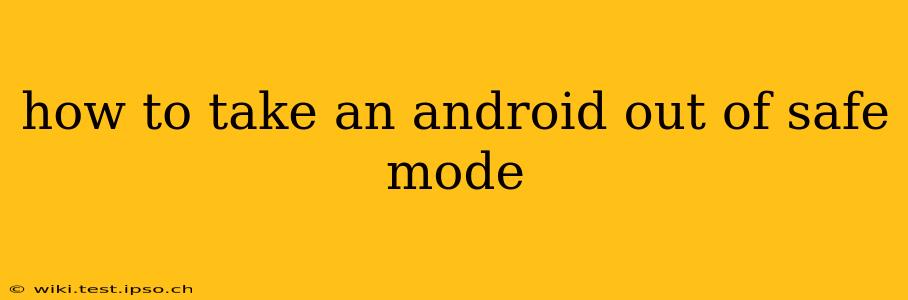Safe Mode on Android is a helpful diagnostic tool, limiting functionality to essential apps to help troubleshoot problems. But once you've finished troubleshooting, you'll want to get your phone back to its normal operating state. This guide will show you how to easily exit Safe Mode on various Android devices. The process is generally similar across different manufacturers, but slight variations may exist.
Understanding Safe Mode
Before we dive into how to exit Safe Mode, let's briefly recap what it does. When your Android phone is in Safe Mode, only pre-installed apps and essential system processes are running. Third-party apps are disabled. This helps identify if a recently downloaded app is causing crashes, freezes, or other issues.
How to Exit Safe Mode: The General Method
The most common method to exit Safe Mode involves simply powering off and restarting your device. This is usually sufficient to return your phone to its normal operation.
- Power Off Your Phone: Press and hold the power button until the power off option appears. Select it.
- Restart Your Phone: Once your phone is completely off, press and hold the power button again to turn it back on.
If this doesn't work, try the following:
- Hold the Power Button Longer: Sometimes, a slightly longer press is needed to ensure the phone properly restarts and exits Safe Mode.
- Force Restart: If your phone is unresponsive, try a force restart. This usually involves pressing and holding a combination of buttons (often the power button and volume down button simultaneously). The exact key combination varies depending on your phone's manufacturer and model. Consult your phone's manual or search online for "[Your Phone Model] force restart" for specific instructions.
Troubleshooting: My Phone is Still in Safe Mode
If restarting your phone doesn't resolve the issue, it's possible there's a more persistent problem. Here are some additional steps you can take:
Why is my Android phone stuck in Safe Mode?
Several factors can cause your Android phone to remain in Safe Mode. This could stem from a corrupted app, a system glitch, or even a hardware problem.
How do I get rid of safe mode on my Android phone permanently?
There's no such thing as "permanently" getting rid of Safe Mode. It's a built-in feature designed to help troubleshoot issues. The goal is to resolve whatever is causing the Safe Mode activation, not to disable the feature itself.
What to do if Safe Mode keeps coming back?
If your phone repeatedly enters Safe Mode, it strongly suggests a persistent problem. Try these troubleshooting steps:
- Check for Software Updates: Ensure your phone's operating system and apps are updated to the latest versions.
- Uninstall Recently Installed Apps: If you recently downloaded new apps, try uninstalling them one by one to see if one is causing the conflict.
- Clear Cache Partition: This step varies based on the Android version and phone model. Search online for "[Your Phone Model] clear cache partition" for specific instructions. This clears temporary system files, which can sometimes resolve issues.
- Factory Reset (Last Resort): As a last resort, you can perform a factory reset. This will erase all data on your phone, so back up your data beforehand. This option should only be considered after exhausting all other troubleshooting steps. Locate the factory reset option in your phone's settings menu. Again, refer to your phone's manual or search online for precise instructions.
Remember to always consult your phone's user manual or the manufacturer's website for specific instructions if you encounter difficulties. Following these steps should successfully get your Android device out of Safe Mode and back to normal operation.