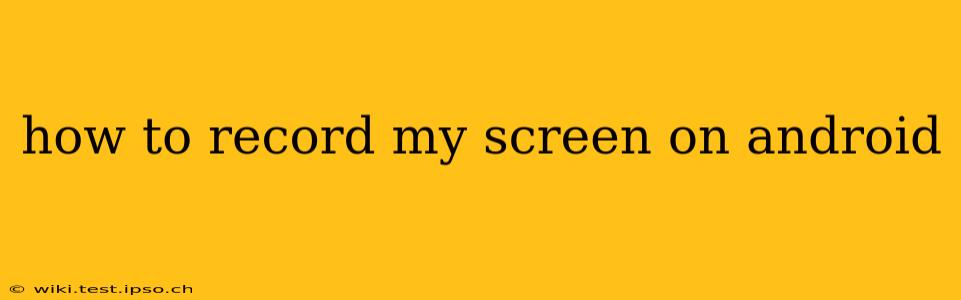Recording your Android screen can be incredibly useful for various reasons – creating tutorials, capturing gameplay, demonstrating app features, or even saving a video call. Fortunately, Android offers several ways to achieve this, ranging from built-in features to third-party apps. This guide will walk you through the different methods, helping you choose the best option for your needs.
What are the Best Screen Recording Apps for Android?
The best screen recording app for you depends on your specific needs and preferences. Some prioritize simplicity, while others offer advanced features like screen capture with audio, video editing capabilities, and more. Popular choices often include built-in features (if your device supports them) and apps like Mobizen, AZ Screen Recorder, and DU Recorder. Exploring the app store reviews can help you find an app that aligns with your requirements.
How to Record My Screen on Android Using Built-in Features?
Many newer Android devices offer native screen recording capabilities. This is often the easiest method, requiring no additional downloads. However, the exact steps may vary slightly depending on your Android version and device manufacturer. Generally, you'll find the screen recording option within your quick settings panel.
- Access Quick Settings: Swipe down from the top of your screen once or twice (depending on your device) to reveal the quick settings panel.
- Locate Screen Recording: Look for an icon that typically resembles a circle with dots inside or a video camera icon.
- Start Recording: Tap the icon to begin recording. You might see a countdown before recording starts.
- Stop Recording: To stop recording, tap the notification that appears at the top of your screen, or find the recording control in the quick settings again.
- Locate Recordings: Your screen recordings are usually saved in your device's gallery app or a dedicated folder.
Note: If you don't see a screen recording icon in your quick settings, your device might not support this built-in feature. In that case, you'll need to use a third-party app.
How to Use a Third-Party Screen Recording App?
If your device lacks built-in screen recording, or if you prefer more advanced features, a third-party app is the way to go. Many excellent screen recorders are available on the Google Play Store. These apps often offer additional controls like:
- Audio recording: Capture both system audio and your microphone audio.
- Video resolution and frame rate settings: Adjust the quality of your recordings.
- Front-facing camera overlay: Include yourself in the recording (picture-in-picture).
- Editing tools: Basic editing features to trim or enhance your recordings within the app.
Here's a general process for using a third-party app (specific steps might differ depending on the app you choose):
- Download and Install: Download a screen recording app from the Google Play Store.
- Grant Permissions: The app will request permissions to record your screen and audio. Allow these permissions for the app to function correctly.
- Start Recording: Once you launch the app, tap the record button to begin recording.
- Stop Recording: Tap the stop button within the app to end the recording.
- Save and Share: Your recording will be saved to your device's storage. You can then share it via various platforms.
Can I Record My Screen with Internal Audio?
Yes, many screen recording apps allow you to capture internal audio, meaning the sounds produced by your phone's applications and games. However, this feature might not be available on all Android versions and may require root access on some devices. Check the app's description or permissions to ensure it supports internal audio recording. If it doesn't, you might only be able to capture your microphone's audio along with your screen recording.
How Do I Record My Screen with Audio from My Microphone?
Most screen recording apps allow you to incorporate audio from your microphone alongside screen recordings. This is especially helpful for creating tutorials or gameplay videos where you want to narrate what's happening on screen. Look for an option within the screen recorder app's settings to enable microphone audio. Usually, this is a simple toggle switch or checkbox.
What Are the Best Settings for Screen Recording on Android?
Optimal screen recording settings depend on your priorities and device capabilities. Generally:
- Higher resolution (e.g., 1080p) yields better quality but consumes more storage space and drains battery faster.
- Higher frame rate (e.g., 60fps) results in smoother recordings but again, increases storage needs and battery consumption.
- Choose the appropriate bitrate for balance between quality and file size. Higher bitrate means better quality but larger file sizes.
Experiment with different settings to find the best balance between quality and file size for your needs.
This comprehensive guide provides a detailed overview of recording your screen on Android. Whether you utilize built-in features or opt for a third-party app, you’ll be able to capture and share your screen activity with ease. Remember to always check app permissions and choose settings that best fit your device's capabilities and your recording needs.