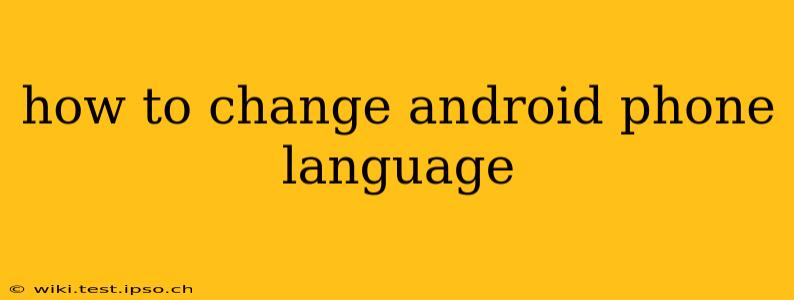Changing the language on your Android phone is a simple process, but the exact steps might vary slightly depending on your Android version and phone manufacturer. This guide will walk you through the process, covering common questions and troubleshooting tips. Whether you're traveling abroad, want to practice a new language, or simply prefer a different display language, this guide will have you speaking your phone's language in no time.
Where to Find the Language Settings?
The location of the language settings is generally consistent across Android versions, but it might be nested slightly differently depending on your phone's manufacturer's custom skin (like Samsung's One UI or Xiaomi's MIUI). Generally, you'll find the language settings under Settings, then System, and finally Languages & input. However, some phones might place this option under General management or a similar category. If you can't find it using this approach, use your phone's built-in search function. Just type "language" or "language settings" into the search bar; it will often locate the settings menu for you directly.
How to Change the Language on Your Android Phone
Once you've located the "Languages & input" (or similar) settings, the process is relatively straightforward:
- Open the Settings app: This is usually represented by a gear or cogwheel icon.
- Navigate to Languages & input: This might be under "System," "General Management," or a similar top-level category. Use your phone's search bar if needed.
- Tap on "Languages": This option will usually be the top option within the "Languages & input" menu.
- Add a Language: You'll see a list of currently added languages. Tap the "+" or "Add a language" button to add a new language.
- Select Your Desired Language: A list of available languages will appear. Scroll through the alphabet or use the search bar to quickly find the language you want.
- Drag to Prioritize: Once selected, the new language will appear in your list of languages. To make it the primary language of your device, drag it to the top of the list. Your phone will immediately restart or refresh, showing the interface in your selected language.
What Happens When I Change the Language?
Changing your phone's language will change the language of almost all user interface elements: menus, settings, app names, and even the text on your keyboard. However, it will not translate the content within apps. If an app is only available in English, it will still display in English even if you change your phone's language to Spanish. It only affects the system-level language and may require some apps to be restarted to fully reflect the change.
Can I Change the Language of Individual Apps?
No, you cannot change the language of individual apps directly through the system settings. The system-wide language change affects all apps unless the app itself provides options for language selection within its own settings menu. Many apps offer such in-app language selection features.
What if I Can't Find the Language Settings?
If you are unable to locate the language settings using the methods above, try searching online for "[your phone model] change language" or consult your phone's user manual. The specific location may vary depending on your device's manufacturer and Android version.
How to Restore the Original Language?
If you've changed your language and want to revert to your original language, simply follow the same steps. Locate the language settings, find your original language in the list, and drag it to the top of the list.
This guide provides a comprehensive overview of changing your Android phone's language. Remember, while the steps are generally similar, slight variations might exist due to different Android versions and manufacturers' customizations. Use your phone's built-in search function if you get stuck.