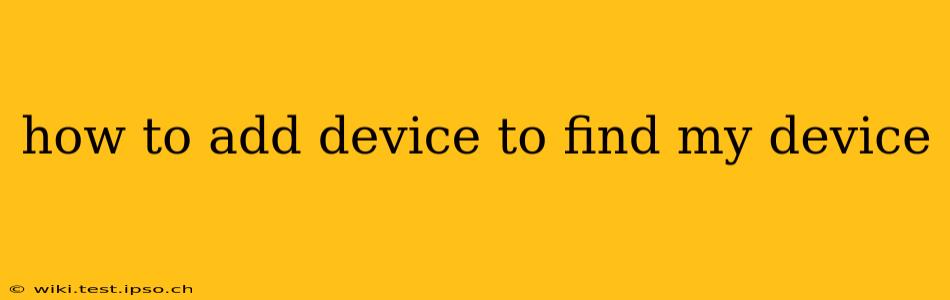Finding your lost or stolen devices is crucial in today's digital age. Services like Apple's "Find My," Google's "Find My Device," and others offer peace of mind by allowing you to locate, lock, or even erase your devices remotely. But how do you add a device to these crucial location services? The process varies slightly depending on the operating system and service, but the general principles remain the same. This guide will walk you through adding devices to these location services and answer frequently asked questions.
What Devices Can I Add to Find My Device?
Most major operating systems offer built-in location services. You can typically add smartphones, tablets, and laptops running iOS, Android, or Chrome OS. Some services might support other devices, such as smartwatches or Bluetooth trackers, depending on their capabilities and compatibility.
How to Add a Device to Find My on Apple Devices (iPhone, iPad, Mac)
Adding an Apple device to Find My is usually automatic upon setup if you sign in with your Apple ID. However, you can verify and adjust settings:
- Ensure Sign-In: Make sure you are signed into iCloud on your device using your Apple ID. This is crucial for the "Find My" service to function.
- Check Find My Settings: Open the "Settings" app, tap on your Apple ID at the top, then select "Find My."
- Enable Find My: Make sure "Find My iPhone" (or "Find My iPad" or "Find My Mac") is toggled ON. If you're adding a new device, this will be a necessary step in the initial setup.
- Enable Location Services: Navigate to "Settings" > "Privacy & Security" > "Location Services" and ensure Location Services is enabled, along with "Find My."
How to Add a Device to Find My Device on Android Devices
Adding an Android device to Google's "Find My Device" is also typically automatic during the initial setup process if you're logged into your Google account. Here's how to verify:
- Google Account Sign-in: Ensure you are signed into your Google account on your Android device.
- Locate Find My Device: Open the Google "Find My Device" website (accounts.google.com/findmydevice) on a browser or download the app from the Google Play Store. Note that some settings might be managed through the Google app itself.
- Verify Device Registration: The website or app should automatically display your logged-in Google account's associated devices.
How to Add a Device to Find My Device (Chromebook)
Chromebooks, like Android devices, typically automatically register with Google's Find My Device when signed in with a Google account.
- Google Account Required: Ensure that your Chromebook is signed in with a Google account.
- Location Services: Confirm that Location Services are enabled within the Chromebook's settings. This usually involves navigating to the settings menu and locating the location settings.
What if My Device Isn't Showing Up in Find My Device?
If your device isn't appearing in Find My (or the equivalent service), try the following:
- Check your internet connection: The device needs an active internet connection for location services to function.
- Verify Account Sign-in: Double-check that you are signed into the correct account on your device and on the website or app.
- Restart your device: A simple restart can sometimes resolve temporary software glitches.
- Check Location Settings: Ensure that location services are enabled for the app.
- Consult the Device Manual: Check the official documentation for your specific device for troubleshooting steps.
Can I Add a Non-Smartphone Device?
While most services focus on smartphones and computers, some support adding other devices with location tracking capabilities, like smartwatches or Bluetooth trackers. Consult the documentation of your specific service to see if it supports other device types.
Remember, protecting your devices with strong passwords and regular software updates is just as important as using location services. This combined approach provides the best defense against theft or loss.