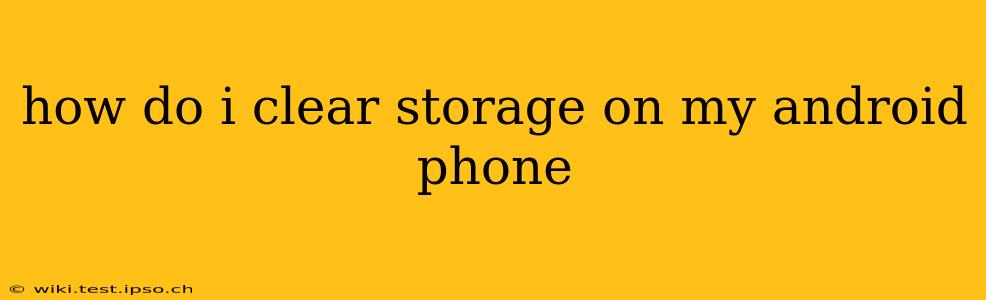How to Clear Storage on Your Android Phone: A Comprehensive Guide
Android phones, while powerful and versatile, can fill up with data quickly. Photos, videos, apps, and temporary files all contribute to dwindling storage space. Fortunately, there are several ways to reclaim valuable gigabytes and keep your phone running smoothly. This guide will walk you through various methods, answering common questions along the way.
Understanding Android Storage
Before diving into clearing storage, it's helpful to understand what's taking up space. Android generally separates storage into two categories: internal storage and SD card storage (if applicable). Internal storage is the phone's built-in memory, while an SD card provides expandable storage. Knowing which type of storage is filling up will guide your cleanup efforts.
How do I check how much storage I have left on my Android phone?
To check your storage, follow these steps (the exact location might vary slightly depending on your Android version and phone manufacturer):
- Open Settings: Usually a gear-shaped icon in your app drawer.
- Find Storage: This might be under "Storage," "Storage & USB," or a similar option.
- Review Usage: You'll see a breakdown of storage used by different categories (apps, photos, videos, etc.) and the total storage available.
How do I delete apps to free up space on my Android?
Uninstalling unused apps is a quick and effective way to free up significant storage.
- Open Settings: Again, usually a gear-shaped icon.
- Go to Apps: The exact name might vary (e.g., "Apps," "Apps & notifications").
- Select an App: Browse through the list of installed apps.
- Uninstall: Tap "Uninstall" or a similar button. Confirm your choice.
Note: Be careful when uninstalling apps, especially system apps. Removing crucial system apps can destabilize your phone's operation.
How do I clear cache and data on my Android phone?
Clearing app cache and data can free up substantial space without deleting your app settings or personal data (mostly). The cache is temporary data that apps use to speed up performance. Data often includes settings and app-specific information.
- Open Settings > Apps: As described above.
- Select an App: Choose the app you want to clear the cache and/or data from.
- Storage: Look for options such as "Clear cache" and "Clear data." "Clear Cache" is generally safe; "Clear Data" will reset the app to its factory settings.
How do I delete photos and videos to free up space on my Android phone?
Photos and videos are notorious storage hogs. Here are some options:
- Manual Deletion: Go through your photo and video galleries and delete unwanted files.
- Cloud Storage: Upload photos and videos to cloud services like Google Photos, Dropbox, or OneDrive. This frees up space on your phone while keeping your memories safe.
- File Managers: Use a file manager app to easily locate and delete large files. Many Android phones include a built-in file manager.
How do I use an SD card to free up space on my Android phone?
If your phone supports an SD card, you can move apps and files to the SD card to free up internal storage.
- Insert SD Card: Insert a compatible SD card into your phone's SD card slot.
- Move Apps (if supported): Some phones allow you to move apps to the SD card. Check your phone's settings (usually under "Storage" or "Apps").
- Move Files: Use a file manager app to manually move files (photos, videos, music, documents) from your internal storage to the SD card.
How often should I clear storage on my Android phone?
The frequency depends on your usage. If you're running low on storage, it's time to clean up. Regularly clearing the cache, deleting unnecessary files, and moving data to an SD card (if available) can keep your phone running smoothly and prevent storage-related issues.
By following these steps, you can effectively manage your Android phone's storage and ensure it continues to perform at its best. Remember to back up important data before deleting files or clearing app data, just in case.