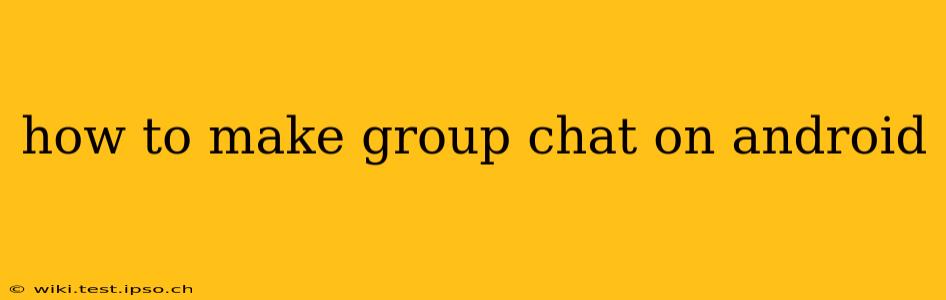Creating group chats on Android is easier than ever, thanks to the multitude of messaging apps available. Whether you're using the built-in Messages app, WhatsApp, Telegram, or another platform, this guide will walk you through the process, covering various scenarios and troubleshooting common issues.
Which Messaging App Are You Using?
The exact steps for creating a group chat depend heavily on the messaging app you prefer. Different apps have slightly different interfaces and features. Let's cover some of the most popular choices:
1. Using the Built-in Messages App (Google Messages)
This is the default messaging app on many Android devices.
- Open the Messages app: Locate and tap the Messages icon on your home screen or app drawer.
- Start a new conversation: Tap the compose icon (usually a plus sign or a pencil).
- Add recipients: Enter the phone numbers or select contacts you want to include in the group chat. You can add multiple recipients at once.
- Send your first message: Once you've added everyone, type your message and hit send. This will create the group chat.
- Name the group (Optional): In some versions of Google Messages, you can tap the group name (usually the participants' names) at the top of the chat to rename it.
2. Creating a Group Chat on WhatsApp
WhatsApp is a hugely popular messaging app known for its group chat features.
- Open WhatsApp: Launch the WhatsApp application.
- Tap the Chats tab: Usually found at the bottom of the screen.
- Tap the "New chat" icon: This is typically a pencil or plus sign.
- Tap "New group": This option should be available in the list.
- Select participants: Choose the contacts you want to add to your group.
- Add a group subject: Give your group a descriptive name.
- Tap "Create": Your group chat is now ready!
3. Making a Group Chat in Telegram
Telegram is another excellent option with robust group chat features.
- Open Telegram: Launch the Telegram app.
- Tap the pencil icon: This is usually found at the bottom right of the screen.
- Tap "New Group": This will initiate the group creation process.
- Add participants: Search for and select the contacts you want to include.
- Add a group name: Choose a name that reflects the group's purpose.
- Tap "Create": Your Telegram group chat is ready for use.
4. Other Messaging Apps
Most other messaging apps (Signal, Facebook Messenger, etc.) follow a similar structure. Look for options like "New Group," "New Chat," or a plus sign (+) icon to begin creating a group. Consult the app's help section if you need more detailed instructions.
Troubleshooting Common Issues
- Contacts not appearing: Ensure your contacts are saved correctly in your phone's address book and that the app has the necessary permissions to access your contacts.
- Unable to add certain contacts: Check if the contacts you're trying to add have the same messaging app installed and are available online.
- Group chat not showing up: Restart your phone and check your app's notifications settings to make sure you're receiving group chat messages.
What if I want to leave a group chat?
Most messaging apps offer a straightforward way to leave a group. Look for an option within the group's settings or menu. This typically involves a "Leave Group" or similar option. Be aware that once you leave, you may lose access to the chat history.
How many people can be in a group chat?
The maximum number of participants varies by app. WhatsApp, for instance, has a higher limit than the default Android Messages app. Check the specific app's guidelines for the exact number allowed.
This comprehensive guide should help you create and manage group chats on your Android device with ease. Remember to consult the specific help documentation for your preferred messaging app for the most up-to-date information.