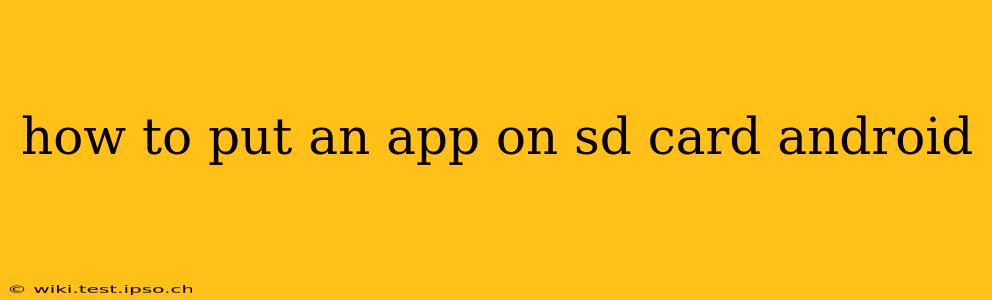Moving apps to your SD card can free up valuable space on your phone's internal storage. However, the process isn't always straightforward, and the ability to move apps depends on your Android version and device manufacturer. This comprehensive guide will walk you through the various methods and troubleshoot common issues.
Can I Move ALL Apps to My SD Card?
This is a common question, and the answer is usually no. While you can move some apps to your SD card, many system apps and apps designed to integrate deeply with the phone's functionality cannot be relocated. The ability to move apps also depends heavily on the Android version and the specific device manufacturer's implementation. Some manufacturers completely disable the ability to move apps to external storage.
How to Move Apps to SD Card on Android (If Possible)
The steps may vary slightly depending on your Android version, but the general process is as follows:
- Check your device's settings: Go to Settings > Apps (or Apps & notifications).
- Locate the app: Find the app you wish to move.
- Select Storage: Tap on the app to open its details. You should see an option related to "Storage," "Storage Usage," or something similar.
- Change Storage Location: Look for an option to change the storage location. This may be labeled "Change," "Move to SD card," or something similar. If this option is present and greyed out, it means the app cannot be moved.
- Confirm the move: Confirm the move and wait for the process to complete. This might take a few minutes depending on the app's size.
Important Note: After moving apps, it's crucial to restart your device to ensure the changes take effect properly.
What if the "Move to SD Card" Option Isn't Available?
If you don't see the option to move apps, here are some reasons why:
- Android Version: Older Android versions offered better support for app-to-SD card movement than newer ones. Android 11 and later versions significantly restrict this feature for security and performance reasons.
- Manufacturer Restrictions: Certain manufacturers restrict or completely disable the ability to move apps to the SD card. This is a common practice to optimize the user experience and system performance. Check your phone's user manual or your manufacturer's support website for details.
- App Restrictions: Some apps, particularly those heavily integrated with the system or requiring constant access to internal storage, simply can't be moved.
How to Adopt a New SD Card?
Sometimes, even if the option to move apps to an SD card is available, your device might not be correctly recognizing the SD card. Here's how to fix this:
- Safely remove and reinsert the SD card: Turn off your phone, remove the SD card, reinsert it, and then turn the phone back on.
- Format the SD card: You might need to format your SD card. Caution: Formatting will erase all data on the card, so back up any important files beforehand. Go to Settings > Storage and look for options related to SD card formatting.
- Check for SD card errors: Sometimes a faulty SD card might be causing the issue. Try using the card on another device to test if it works properly.
What Happens If I Remove the SD Card?
If you remove the SD card with apps installed on it, those apps might become inaccessible, or in some cases, they may stop working completely. Always ensure you safely eject the SD card before removing it.
Are There Any Alternatives to Moving Apps to the SD Card?
If you're unable to move apps to your SD card, consider these alternatives:
- Uninstall Unused Apps: Remove apps you don't use to free up space.
- Cloud Storage: Use cloud services like Google Drive, Dropbox, or OneDrive to store photos, videos, and other files.
- Upgrade Internal Storage: Consider buying a phone with more internal storage.
This guide provides a comprehensive overview of how to move apps to an SD card on Android, acknowledging the limitations and offering alternative solutions. Remember that the feasibility of moving apps significantly depends on your Android version and device manufacturer.