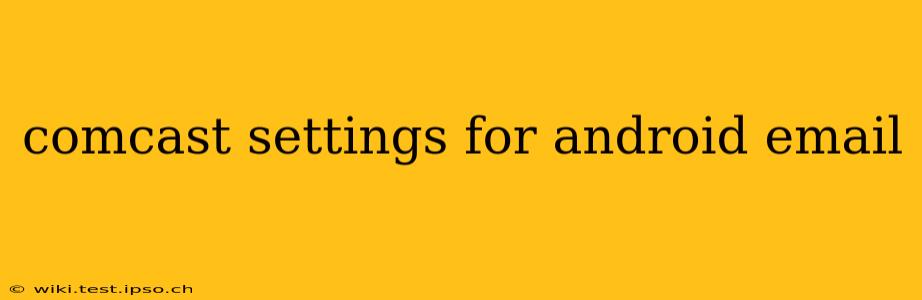Setting up your Comcast email on your Android device can seem daunting, but with the right instructions, it's a straightforward process. This guide provides a step-by-step walkthrough, addressing common questions and troubleshooting tips to ensure a smooth setup. We'll cover both the manual configuration and the use of the Comcast email app (if applicable).
What are the Comcast Email Server Settings?
This is a crucial question, as these settings are the key to successful email configuration. Here's the breakdown for both IMAP and POP3 protocols:
IMAP (Recommended): IMAP allows you to access your emails from multiple devices, keeping your inbox synchronized across all of them.
- Incoming Server: imap.comcast.net
- Outgoing Server (SMTP): smtp.comcast.net
- Port for Incoming Server (IMAP): 993
- Port for Outgoing Server (SMTP): 587
- Security Type for Incoming Server (IMAP): SSL/TLS
- Security Type for Outgoing Server (SMTP): STARTTLS
POP3: POP3 downloads emails to your device, removing them from the server. This is generally less convenient than IMAP.
- Incoming Server: pop.comcast.net
- Outgoing Server (SMTP): smtp.comcast.net
- Port for Incoming Server (POP3): 995
- Port for Outgoing Server (SMTP): 587
- Security Type for Incoming Server (POP3): SSL/TLS
- Security Type for Outgoing Server (SMTP): STARTTLS
How Do I Set Up My Comcast Email on My Android Phone?
The exact steps may vary slightly depending on your Android version and email app, but the general process remains consistent. Most Android devices come with a built-in email app; however, you can also use third-party apps like Gmail, Outlook, or BlueMail.
- Open your email app: Locate and open your Android's default email app or your chosen third-party app.
- Add Account: Look for an option like "Add Account," "Add Email," or a plus (+) icon.
- Choose Manual Setup: Instead of automatic setup, select "Manual Setup" or a similar option. This allows you to enter the server settings directly.
- Enter Your Email Address and Password: Input your full Comcast email address (e.g., yourname@comcast.net) and password.
- Select IMAP or POP3: Choose the protocol you prefer (IMAP is generally recommended).
- Input Server Settings: Enter the server settings outlined above (IMAP or POP3, as selected). Pay close attention to the ports and security types.
- Test Your Settings: Most email apps will offer a "Test" or "Verify" button. Use this to ensure the connection is successful.
- Account Name and Notification Settings: Customize the account name and notification preferences as desired.
- Finish Setup: Complete the setup process by following any remaining on-screen instructions.
What If My Comcast Email Setup Isn't Working?
Several factors can cause problems with Comcast email setup on Android. Here are some common troubleshooting steps:
Incorrect Server Settings: Double-check all the server settings for typos. Even a small mistake can prevent connection.
Password Issues: Ensure you're using the correct Comcast email password. If you've forgotten your password, you'll need to reset it through the Comcast website.
Network Connectivity: Verify your Android device has a stable internet connection (Wi-Fi or mobile data).
Firewall or Antivirus Interference: Temporarily disable any firewall or antivirus software on your device to see if it's interfering with the connection.
App Issues: Try using a different email app to rule out any problems with your current app. Clearing the cache and data of your email app might also help.
Can I Use the Comcast Email App?
Comcast used to offer a dedicated email app, but its availability and functionality may vary. It's best to check the Comcast website or app stores for the most up-to-date information. Using a standard email app with manual setup generally offers greater flexibility and compatibility.
What are the Comcast Email Port Settings?
The port settings are crucial for establishing a secure connection. As mentioned earlier, IMAP uses port 993 for incoming and 587 for outgoing, while POP3 uses port 995 for incoming and 587 for outgoing. Using the incorrect ports will result in connection failures.
This comprehensive guide provides detailed instructions and troubleshooting tips to successfully configure your Comcast email on your Android device. Remember to choose the IMAP protocol for the best experience and carefully double-check all server settings. If you continue experiencing issues, contact Comcast customer support for further assistance.