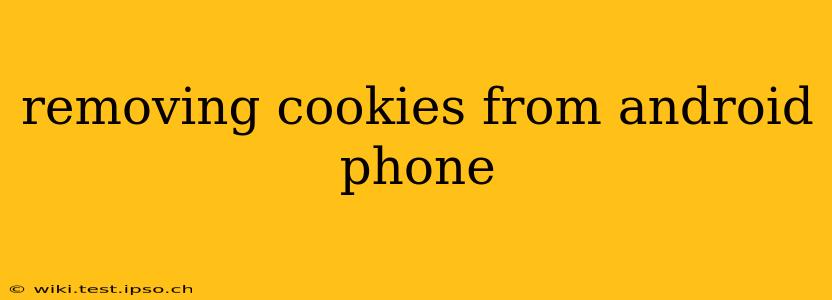Cookies, those tiny text files stored on your device by websites, track your online activity. While they offer conveniences like remembering your login details, they also raise privacy concerns. This guide provides a detailed explanation of how to remove cookies from your Android phone, addressing common questions and offering solutions for different browsers.
Why Should I Delete Cookies on My Android?
Cookies can be beneficial, enabling features like personalized recommendations and faster website loading. However, excessive or unwanted cookies can compromise your privacy. They might track your browsing habits, creating a detailed profile of your online activity that could be shared with third parties for advertising purposes. Deleting cookies regularly is a good practice for maintaining online privacy and security.
How Do I Delete Cookies on My Android Phone?
The process varies slightly depending on the web browser you use. Here's a breakdown for the most popular browsers:
Deleting Cookies in Chrome
- Open Chrome: Launch the Chrome browser on your Android device.
- Access Settings: Tap the three vertical dots in the top right corner to open the menu, then select "Settings."
- Navigate to Privacy: Look for "Privacy and security" and tap on it.
- Clear Browsing Data: Tap "Clear browsing data."
- Select Cookies and Site Data: Ensure that "Cookies and other site data" is checked. You can also choose to clear other browsing data like browsing history, cache, and passwords, but this is optional.
- Choose Time Range: Select the time range for the data you want to clear – "Last hour," "Last 24 hours," "Last 4 weeks," or "Beginning of time."
- Confirm Deletion: Tap "Clear data" to confirm the deletion of your cookies.
Deleting Cookies in Firefox
- Open Firefox: Launch the Firefox browser on your Android device.
- Access Settings: Tap the three horizontal lines in the top right corner to open the menu, then select "Settings."
- Navigate to Privacy: Find "Privacy" in the settings menu.
- Clear Data: Look for options related to "Clear data" or "Clear private data." You might need to tap "Advanced" first.
- Select Cookies: Select "Cookies and Site Data" to be deleted.
- Choose Time Range: Specify the time period, similar to Chrome's options.
- Confirm Deletion: Tap to confirm the deletion.
Deleting Cookies in Samsung Internet
- Open Samsung Internet: Launch the Samsung Internet browser on your Android phone.
- Access Settings: Tap the three vertical dots in the top right corner, then select "Settings."
- Privacy: Find the "Privacy" section.
- Clear Data: Look for an option to "Clear browsing data" or similar.
- Select Cookies: Ensure "Cookies and site data" is selected.
- Choose Time Range: Select the desired time range.
- Confirm Deletion: Confirm the deletion of your cookies.
Note: The exact steps might slightly differ depending on your Android version and browser updates. Consult your browser's help section for the most accurate instructions.
What Happens When I Delete Cookies?
Deleting cookies will primarily impact websites that rely on them to remember your preferences and login status. You might need to log in again to websites you frequently visit, and some personalized settings might be reset. However, the trade-off is improved privacy and a reduction in targeted advertising.
Will Deleting Cookies Improve My Phone's Performance?
Clearing cookies can sometimes help improve your phone's performance, especially if you have a large number of cookies stored. The improvement might not be dramatic, but it can free up some storage space and potentially speed up browsing.
How Often Should I Delete Cookies?
There's no hard and fast rule, but regularly clearing your cookies, perhaps once a week or once a month, is a good practice to maintain your online privacy and security.
Can I Prevent Websites From Storing Cookies?
Most browsers offer options to block cookies or only accept cookies from specific websites. This is generally found within the privacy settings of your browser. However, blocking all cookies might impact the functionality of some websites.
By following these steps and understanding the implications of cookie management, you can effectively control your online privacy and ensure a smoother browsing experience on your Android device.