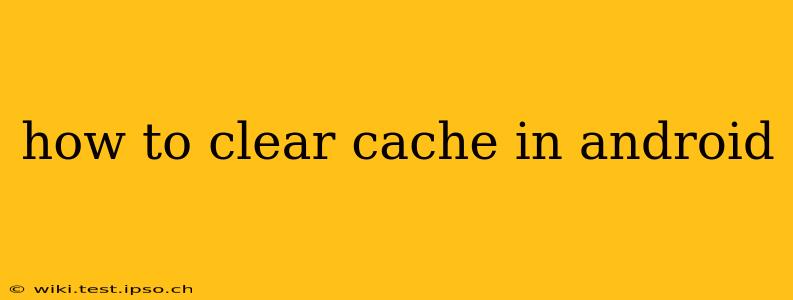Clearing your Android cache can significantly improve your phone's performance. A cluttered cache can lead to sluggish apps, freezing, and even crashes. This guide will walk you through the process, covering various methods and addressing common questions.
What is Cache and Why Should I Clear It?
Before diving into how to clear the cache, let's understand what it is. Your Android device stores temporary files, images, and data used by apps in a cache. This speeds up app loading times the first few times you use them. However, over time, this cached data can become outdated, corrupted, or simply take up unnecessary space. Clearing the cache removes this old data, freeing up storage and potentially resolving performance issues.
How to Clear Cache in Android: Different Methods
There are several ways to clear the cache on your Android device, depending on whether you want to clear the cache for individual apps, or clear the system cache.
1. Clearing App Cache:
This method clears the cache for a specific app. This is helpful if a particular app is running slowly or malfunctioning.
- Locate the App: Open your Android's Settings app.
- Find Apps: Look for an option like "Apps," "Applications," or "Installed apps." The exact wording varies by Android version and manufacturer.
- Select the App: Find the app whose cache you want to clear and tap on it.
- Clear Cache: You should see options like "Storage" or "Usage." Tap on it, and you'll find a "Clear Cache" button. Tap it to clear the app's cache. Note: This will not delete your app data, just the temporary files.
2. Clearing System Cache:
This is more involved and generally requires rebooting your device into recovery mode. Proceed with caution, as incorrect steps could potentially brick your device. If you're uncomfortable with this process, stick to clearing individual app caches.
The exact steps to boot into recovery mode vary significantly depending on your Android device manufacturer and model. Generally, it involves turning off your phone and then pressing and holding a combination of buttons (often involving the power button and volume buttons). A quick online search for "[your phone model] recovery mode" should provide the correct instructions.
Once in recovery mode, you'll likely navigate using the volume buttons and select options using the power button. Look for an option like "Wipe cache partition" or "Clear cache." Select it and confirm. Your device will reboot, and the system cache will be cleared.
3. Clearing Browser Cache:
Most Android browsers (like Chrome) have built-in cache clearing options. These are separate from the system cache and app cache.
- Open your browser: Launch the browser app (e.g., Chrome, Firefox).
- Access Settings: Usually, you'll find a three-dot menu icon. Tap it and look for "Settings" or a similar option.
- Find Privacy/Cache: Navigate to the "Privacy" or "History" section. You should find an option to "Clear browsing data" or "Clear cache."
- Select Cache: Make sure "Cached images and files" is selected, and then clear the data.
Frequently Asked Questions (FAQs)
Will clearing my cache delete my data?
No, clearing the cache only removes temporary files. Your app data, settings, and other personal information will remain intact.
How often should I clear my cache?
There's no set schedule. If your apps are running slowly or your phone is lagging, clearing the cache is a good troubleshooting step. Otherwise, you could do it monthly or every few months as preventative maintenance.
What if clearing the cache doesn't solve my problems?
If performance issues persist after clearing the cache, there may be other underlying problems, such as insufficient storage space, a faulty app, or a more significant software issue. Consider uninstalling and reinstalling problematic apps or seeking further technical assistance.
Can clearing the cache damage my phone?
Clearing the app cache is safe. Clearing the system cache carries a small risk if you don't follow the instructions correctly. Always refer to reliable sources for instructions specific to your phone model.
This comprehensive guide should equip you with the knowledge and steps to effectively manage your Android device's cache. Remember to always back up your important data before undertaking any significant system changes.