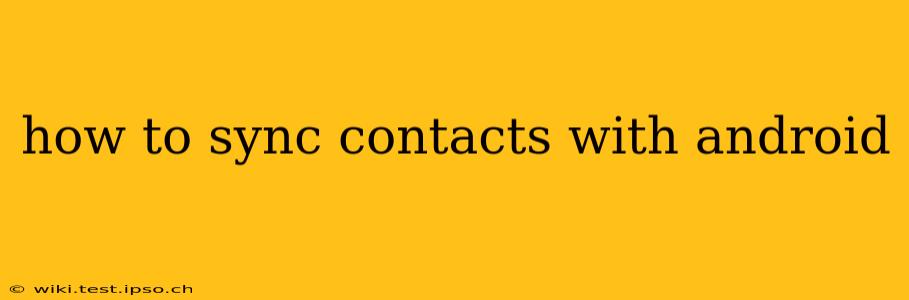Keeping your contacts synced across all your devices is crucial for staying connected. Whether you're using a Google account, a Microsoft account, or another method, this guide will walk you through the various ways to seamlessly sync your contacts with your Android device. We'll cover troubleshooting common issues and address frequently asked questions to ensure you're always connected.
What are the different ways to sync contacts with Android?
Android offers several methods for syncing contacts, each with its own advantages and disadvantages. The most common methods include using your Google account, syncing with a Microsoft account, and using third-party apps. The best method for you will depend on your existing accounts and preferences.
-
Google Account: This is the most straightforward and widely used method. If you use Gmail, Google Calendar, or other Google services, your contacts are likely already syncing automatically. This method ensures your contacts are accessible across all your Android devices and other Google-connected services.
-
Microsoft Account: If you primarily use Microsoft services like Outlook, you can sync your contacts via your Microsoft account. This is particularly useful if you manage your contacts primarily through Outlook.
-
Third-Party Apps: Numerous third-party apps provide contact management and syncing capabilities. These apps can offer additional features like backup and restore options, merging contacts, and advanced filtering capabilities. However, it's crucial to choose reputable apps from trusted developers to ensure data security.
How do I sync my contacts with my Google Account?
This is typically the default method for most Android devices. However, it's essential to verify that the sync is properly enabled.
- Check your account settings: Open your Android device's Settings app.
- Find "Accounts": The exact location may vary depending on your Android version and device manufacturer, but you should find an option for "Accounts," "Google," or similar.
- Select your Google account: Tap on your Google account.
- Enable contact syncing: Look for options related to "Contacts" or "Sync Contacts." Ensure this is toggled "ON."
If syncing is already enabled and you're still experiencing issues, try the following:
- Restart your device: A simple restart can often resolve temporary glitches.
- Check your internet connection: Ensure you have a stable internet connection.
- Clear cache and data: For the Contacts app, clearing the cache and data (found within the app's settings in the Android settings menu) might resolve persistent problems.
How do I sync my contacts with my Microsoft Account?
Syncing with a Microsoft account is similar to the Google account process, though the steps might vary slightly depending on your Android version and the specific Microsoft apps installed. Generally, you will need to add your Microsoft account in your device's settings, then ensure that the contacts sync is enabled within the account settings.
How do I sync contacts from my SIM card to my phone?
Many Android devices allow you to import contacts from your SIM card. This is useful when transferring contacts from an older phone. The process typically involves navigating to your device's Contacts app and looking for an "Import/Export" option. Choose the option to import from your SIM card.
Can I sync my contacts with other cloud services like iCloud or Yahoo?
While Google and Microsoft integration is usually seamless, syncing with other cloud services like iCloud or Yahoo! might require a third-party app or more complex workarounds. These usually involve exporting your contacts from the source service (like iCloud) into a compatible format (like a .vcf file) and then importing them into your Android device's Contacts app.
What should I do if my contacts are not syncing?
If you're still facing issues after trying the above steps, consider the following:
- Check for app updates: Ensure that your Contacts app and other relevant apps are up to date.
- Factory reset (as a last resort): A factory reset will erase all data on your device, so back up your important data before attempting this. Only consider this option after exhausting all other troubleshooting methods.
- Contact your device manufacturer or carrier: They might be able to provide further assistance if the problem persists.
This comprehensive guide should help you effectively sync your contacts with your Android device. Remember to choose the method that best suits your needs and always prioritize data security when using third-party apps.