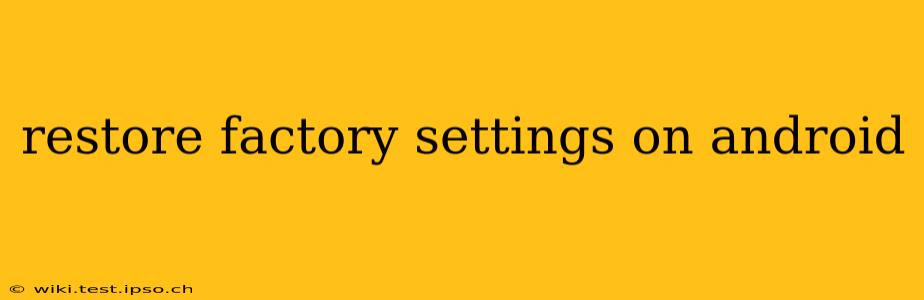Resetting your Android device to its factory settings is a powerful troubleshooting tool and a way to prepare your phone for sale or donation. This process completely erases all data on your device, returning it to its original state as if it were brand new. However, it's a significant action, so it's crucial to understand the implications and follow the steps carefully. This guide will walk you through the process, answering common questions along the way.
What Happens When You Restore Factory Settings?
Restoring your Android device to factory settings will:
- Erase all your data: This includes apps, photos, videos, music, contacts, messages, documents, and any other files stored on your device's internal storage. Data stored on an SD card might be unaffected, but it's best to remove it beforehand to be safe.
- Remove all accounts: Your Google account and any other accounts linked to your device will be removed. You'll need to log back in after the reset.
- Uninstall all apps: All downloaded applications will be uninstalled. You'll need to reinstall them after the reset.
- Restore default settings: Your device's settings will be reverted to their factory defaults. This includes things like wallpaper, display settings, and notification preferences.
Important Note: This process cannot be undone. Back up your important data before proceeding.
How to Restore Factory Settings on Android
The exact steps may vary slightly depending on your Android version and device manufacturer (Samsung, Google Pixel, etc.), but the general process is similar:
- Back up your data: Use Google Drive, cloud storage, or a computer to back up your contacts, photos, videos, and other important files.
- Open Settings: Find the "Settings" app (usually a gear icon) and tap on it.
- Find the "System" or "General Management" section: This section's name may vary depending on your device.
- Look for "Reset options" or similar: This might be labeled "Reset," "Backup and reset," or something similar.
- Select "Factory data reset" or "Erase all data": You'll see a warning message emphasizing the data loss; read it carefully.
- Confirm the reset: You'll usually be prompted to confirm your choice. This is your last chance to back out.
- Wait for the process to complete: This can take several minutes, depending on the amount of data on your device. Do not interrupt the process.
- Set up your device: Once the reset is complete, your device will restart. You will need to set it up as if it were new, including connecting to Wi-Fi and logging into your Google account.
How Do I Factory Reset My Android Phone Without a Password?
This is a complex situation and depends heavily on your device and security settings. If you have screen lock (PIN, pattern, password), and have forgotten it, there's no guaranteed way to factory reset without the correct authentication. Google's Find My Device service might offer some options, but ultimate success depends on prior setup and whether you've linked your account correctly. Contact your device manufacturer's support for specific instructions, but be aware that they might require proof of ownership. Attempting to bypass security measures could be a violation of terms of service or even illegal.
Can I Factory Reset My Android Phone Remotely?
Yes, you can remotely factory reset your Android phone using Google's "Find My Device" service. This requires that your device is turned on, connected to the internet, and that you've enabled the Find My Device feature beforehand. To use this feature:
- Go to Google's Find My Device website (or app) and sign in with your Google account.
- Select your lost device from the list.
- Choose the "Erase device" option.
How Long Does a Factory Reset Take on Android?
The time required for a factory reset varies depending on the device's storage capacity, the amount of data stored, and the device's processing power. It can range from a few minutes to over half an hour.
What Should I Do After a Factory Reset?
After a factory reset, you’ll need to set up your Android phone as a new device. This includes connecting to Wi-Fi, signing in to your Google account, and restoring any data you've backed up. You'll also need to reinstall all your apps from the Google Play Store. Remember to review your privacy settings and security preferences after setting up the device.
This comprehensive guide should help you navigate the process of restoring your Android device to factory settings. Remember that data loss is irreversible, so always back up your important information before proceeding. If you encounter any difficulties, consult your device manufacturer's support resources or a qualified technician.