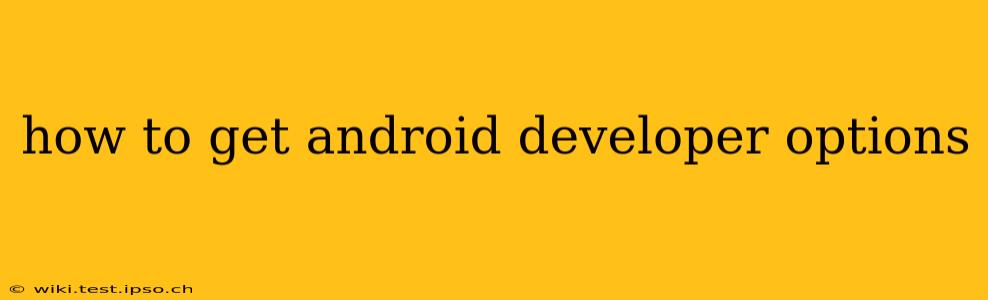How to Access Android Developer Options: A Comprehensive Guide
Unlocking Developer options on your Android device opens a world of customization and testing features. While not needed for everyday use, these settings are invaluable for developers and power users who want to tweak their Android experience. This guide will walk you through the process, regardless of your Android version.
Finding the Developer Options Menu: The Core Steps
The method for accessing Developer options is remarkably consistent across most Android versions, though the exact wording might vary slightly. Here's the general procedure:
-
Locate Settings: Find and open the "Settings" app on your Android device. This is usually represented by a gear or cogwheel icon.
-
Find "About Phone" or "About Device": Within the Settings app, look for a section titled "About Phone" or "About Device." This section contains information about your device's hardware and software.
-
Locate "Build Number": Inside "About Phone" or "About Device," you'll find an entry labeled "Build number." Tap this repeatedly.
-
Unlocking Developer Options: After tapping the "Build number" several times (usually 7-10), a message will appear indicating that you're now a developer. You've successfully enabled Developer options!
-
Accessing the Menu: Now, head back to the main "Settings" menu. You should find a new entry named "Developer options" either in the main settings list or within the "System" or "About Phone" sections.
Troubleshooting Common Issues
Sometimes, accessing Developer options isn't as straightforward as it seems. Here are some common problems and solutions:
What if I can't find the "Build number"?
The location of the "Build number" might differ slightly depending on your Android version and device manufacturer. If you're having trouble locating it, try searching within the "Settings" app using the search bar. Alternatively, consult your device's manual or online support resources.
What if tapping the "Build number" doesn't work?
Ensure you're tapping the actual "Build number" entry, not just the surrounding area. Sometimes, a slight delay between taps is necessary. Try tapping the "Build number" seven to ten times without pausing too long between each tap. If the message still doesn't appear, try restarting your device and trying again.
Why are Developer options hidden?
Android hides Developer options by default because they contain settings that can unintentionally alter your device's functionality. This helps protect casual users from accidentally changing critical system settings. The process described above is a deliberate act to reveal these advanced options.
What are some useful Developer options?
Once you've accessed Developer options, you'll find a wide range of settings, including:
- USB debugging: Allows your computer to interact with your device, crucial for development and troubleshooting.
- OEM unlocking: Enables unlocking the bootloader, allowing you to install custom ROMs and recoveries.
- Stay awake: Prevents your screen from sleeping, useful for testing or debugging purposes.
- Show CPU usage: Displays the CPU usage in real-time on the screen.
Are there any risks associated with using Developer options?
While Developer options offer significant customization, improper use can lead to instability or even data loss. Exercise caution when changing these settings and only modify options you understand. Always back up your data before making any significant changes.
By following these steps and understanding the potential risks, you can safely access and utilize the powerful features available within Android's Developer options. Remember to be cautious and responsible when experimenting with these advanced settings.